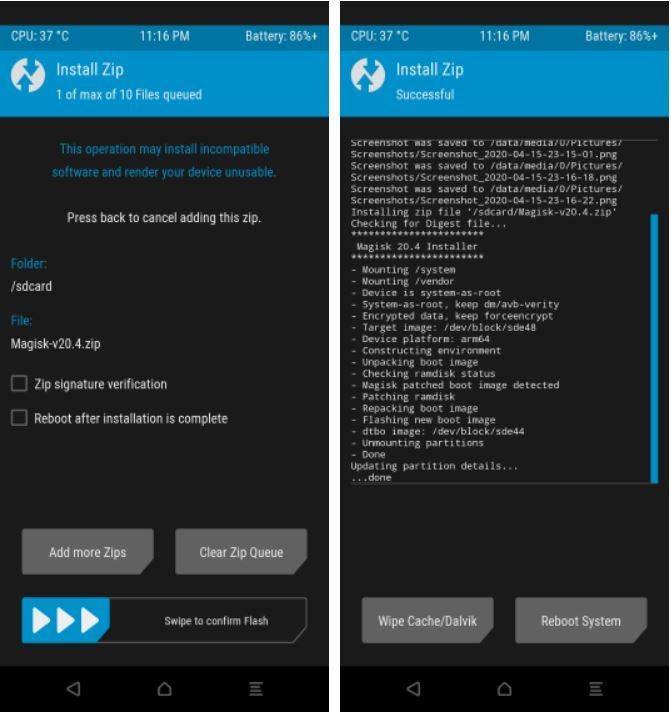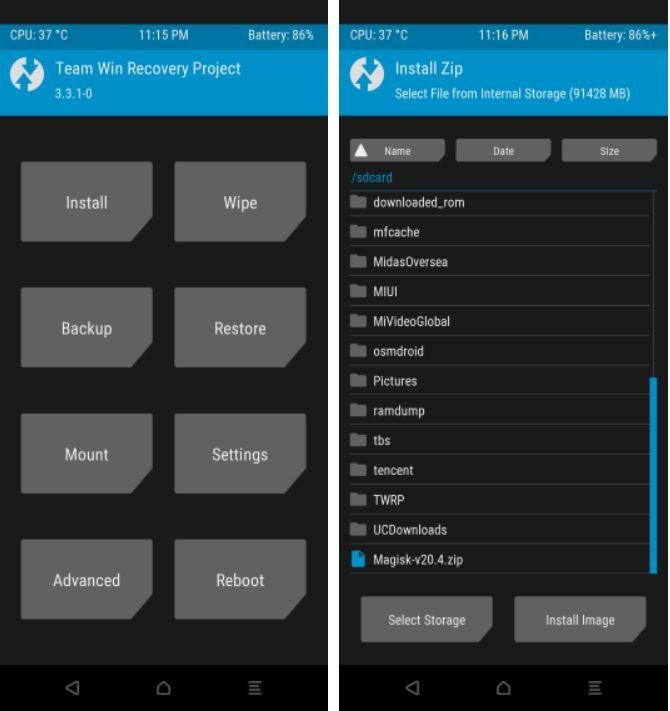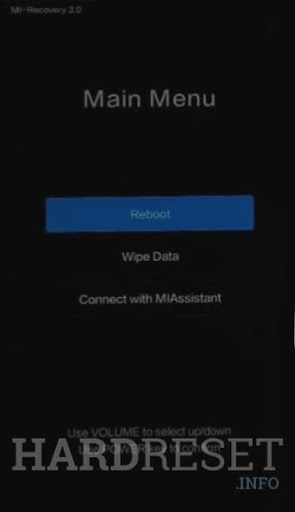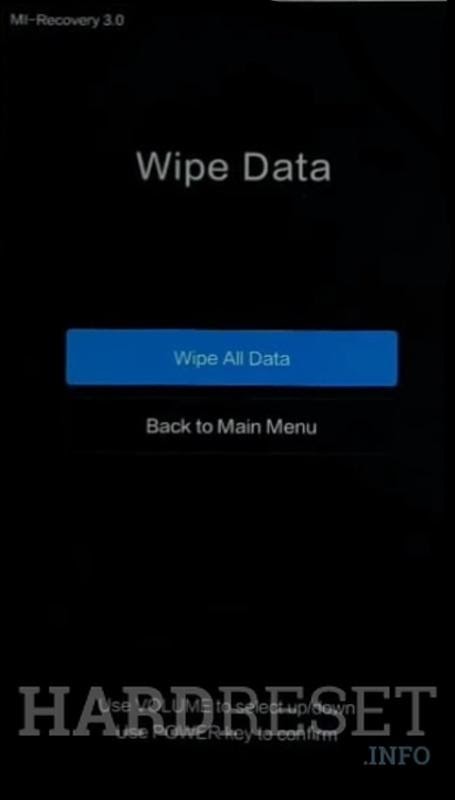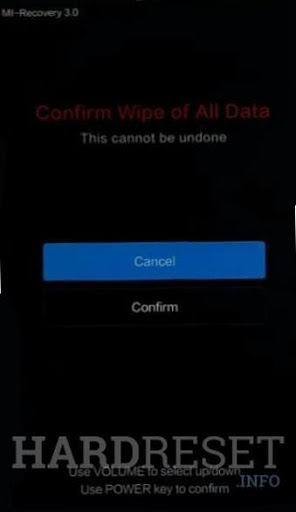Introduction
Redmi Note 10 Pro is a good all-round Android smartphone. This article is designed to serve as a complete guide on the Redmi Note 10 Pro smartphone. It provides details on how to root the smartphone, the pros and cons of rooting, and considerations before rooting. The process of capturing screenshots and doing a factory reset on the Redmi Note 10 Pro smartphone is also detailed. Finally, the article provides details on how to send GIFs using the Redmi Note 10 Pro. Below in this article, we will provide the How to Root Redmi Note 10 Pro, Complete Guide
What is Rooting
Rooting allows you to get root access to the Android operating system. You can change the software codes on a rooted Android smartphone and install customized apps that are otherwise not possible to install.
Pre-Requisites
You should have the following before starting the rooting process for your smartphone:
- Take a complete data backup of the phone.
- You must have an unlocked bootloader.
- You should download the official TWRP recovery for Redmi Note 10 Pro.
- Download the ADB Fastboot tools.
- Download the latest version of Magisk Manager.
How to Root Redmi Note 10 Pro
The process for rooting your Redmi Note 10 Pro is as follows:
Also, Read: How to Root Huawei P40 Pro
Step 1: Flashing TWRP Recovery Mode
- Extract the downloaded ADB and Fastboot tools.
- Explore and locate the TWRP recovery image and Magisk Zip file. Copy them to the same folder where the contents of the ABD and Fastboot tools are extracted.
- Press the power button and turn off your phone.
- Press the power button and volume down button at the same time and reboot your phone into Fastboot mode.
- Connect the phone to your computer through a USB cable.
- Open the command prompt on the computer and type the following commands and hit enter one after the another
- Fastboot devices
- Fastboot flash recover twrp.img (replace twrp.img with original filename)
- Fastboot boot twrp.img
- Once you do so, your phone will boot into TWRP recovery mode.
Step 2: Rooting Using Magisk Manager
- Once the phone boots in TWRP recovery mode, copy the Magisk Zip file into your phone’s internal storage.
- Click on “Install” and locate the Magisk Zip.
- Slide the “Swipe to confirm flash” tab.
- Your phone will now start rooting. Wait till the process is completed.
- Once the rooting is completed, reboot your phone to boot it in the system.
- When your smartphone reboots, the rooting process is completed. You now have a rooted Redmi 10 Pro smartphone with administrator controls and privileges.
Benefits of Rooting
Rooting your Redmi Note 10 Pro smartphone opens up new features and privileges for you. You can get administrator control over the smartphone that was not available earlier. You can change the working of RAM, battery, operating system, etc. You can overclock the processor to get better processing speed or underclock it to improve battery life. It allows you to install custom applications and ROM. You can install customize skins and change the visual aspects of your smartphone. Rooting a smartphone allows you to remove the pre-installed apps which are not possible on an unrooted smartphone. This allows you to clear the internal memory of the phone an ensures its smooth operation.
Also, Read: How to Record Screen on LG Stylo 5
Drawbacks of Rooting
Rooting an Android smartphone has its drawbacks also. One of the biggest drawbacks of rooting your smartphone is the loss of the manufacturer’s warranty. the warranty on a rooted smartphone becomes void. Rooting an Android phone is a technical and complex process. You should root a smartphone only if you know the process completely. There are chances of your smartphone getting damaged while rooting. You should also check the carrier or lease agreement if you have purchased the phone on lease. rooting your smartphone may lead to a breach of the contract.
Things to Remember Before Rooting
You must ensure Your phone’s battery is sufficiently charged before rooting it. Rooting an Android smartphone is a lengthy process and takes time. If you are smartphone gets switched off while rooting, it can get severely damaged. You should also take her complete set up backup before rooting your Android smartphone. This will help you to recover your data in case it is lost while rooting.
How to Take Screenshots on Redmi Note 10 Pro
Taking a screenshot is an instant and effective way to capture onscreen content. You may want to refer to the content later after taking a screenshot. The process of taking screenshots on your Redmi Note 10 Pro is as follows:
Also, Read: How to Reboot LG Stylo 5
Taking Screenshot Using Physical Keys
- Locate the content that you want to take the screenshot.
- Press the volume down button and the power button at the same time for a few seconds.
- Your screenshot will be captured and saved in the phone’s gallery.
Taking Screenshot Using the Notification Panel
- Prepare the content you want to take the screenshot of.
- Pull down the notification panel on your phone.
- Locate and tap the screenshot icon to capture the screenshot.
How to Do a Factory Reset on Redmi Note 10 Pro
You may want to restore your smartphone to the default settings. This can be done by doing a factory reset. A factory reset may be needed if your phone is malfunctioning due to a software upgrade or after installation of a new app. If basic troubleshooting does not resolve the issue, then you may consider doing a factory reset. You should also consider doing a factory reset on your smartphone http://techpandit.co/ before selling or exchanging it. This will ensure that all user data on your phone is erased before it is acquired by the buyer.
The process of doing a factory reset on your Redmi note 10 Pro is as follows:
- Press the power button to turn off your smartphone.
- Wait for a few seconds and press the power button and volume down button at the same time.
- Let go of all the buttons once the logo appears on the screen.
- Your phone will now open in Recovery Mode.
- Select the “wipe data” tab. Use the volume buttons to navigate and power button to confirm.
- Tap on “wipe on data”.
- Choose “confirm” by pressing the power button.
- Now reboot the phone using the power button. Your phone will reboot, and the factory reset process will be complete.
Considerations Before Doing a Factory Reset
You should not do a factory reset on your Android smartphone click here regularly. You must try to resolve minor technical issues through basic troubleshooting. A factory reset should be used only with Ben and the technical issues that cannot be resolved by basic troubleshooting. it is important to take get a backup as you will lose all user data after the factory reset. This will help you to restore the phone quickly. We should also ensure that the phone is adequately charged before doing a factory reset.
Also, Read: How to Clear Cache on LG Stylo 5
How to Send GIFs Using Redmi Note 10 Pro
GIFs are becoming hugely popular among smartphone users. You can share GIFs to make your conversations more fun. Many Android Apps allow you to send GIFs using your Redmi Note 10 Pro smartphone. You can use GIPHY, which is a popular and commonly used app for sending GIFs. It comes with a GIF keyboard that lets you instantly search and share GIFs. You can also use your smartphone to create your GIFs. You’re looking for new series of Redmi Note 7 Pro click here for full details of the Redmi smartphone.