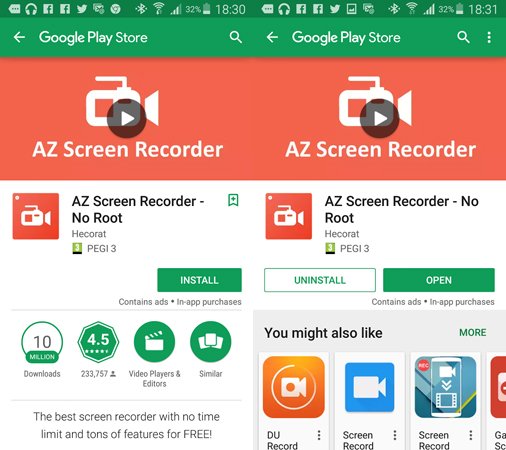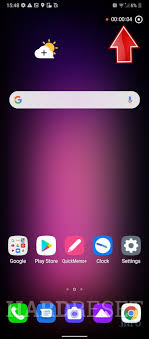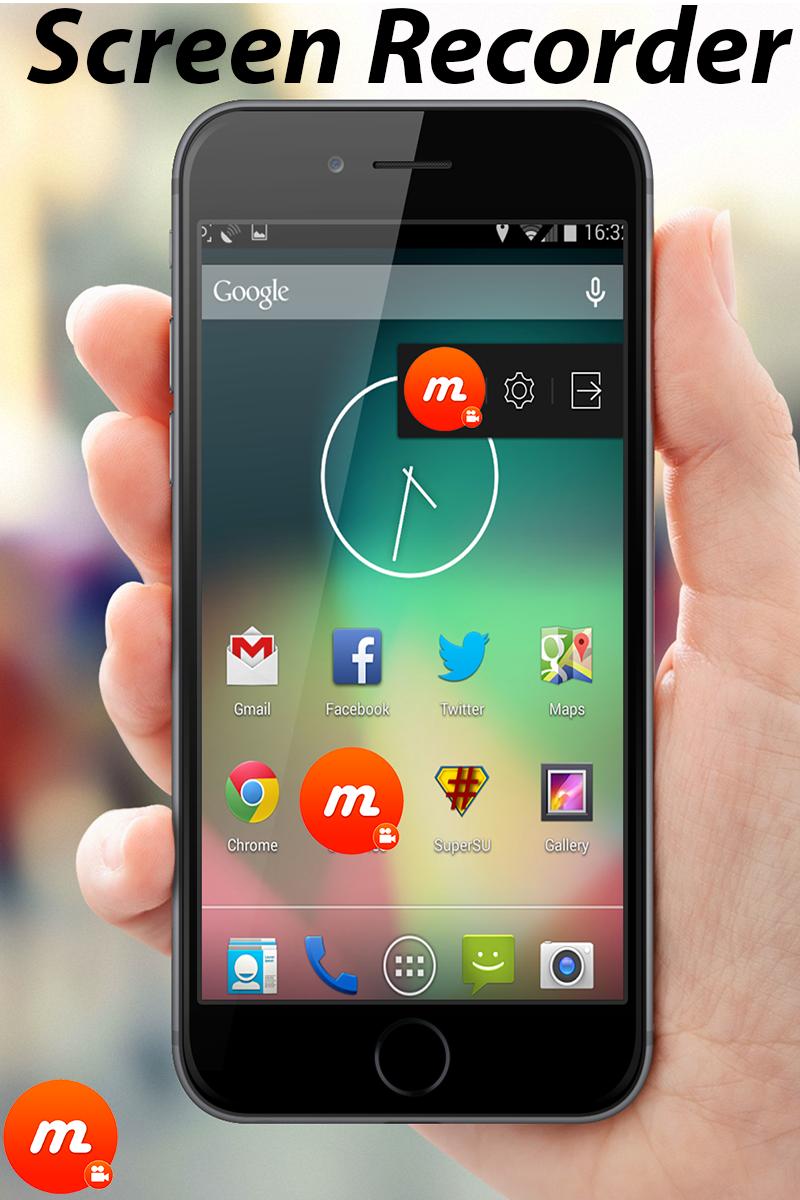Do you want to record the screen of your LG Stylo 5? Are you curious to share your creative gaming skills with your friends? Are you in search of a method that can help to record screen on LG Stylo 5?
Probably yes. That’s what has brought you here, and yes, you are at the very right place. We will provide easy solutions to your problem. Stay attached to us as we will enlist a few secure methods that you can adapt to the screen on your LG Stylo 5.
Let’s start the discussion by discovering why is there a need to record the screen on your LG Stylo 5.
Why Is There a Need to Record the Screen on Your LG Stylo 5?
Many people are interested in recording the live screen on their phones so that they can boast in front of their friends by showing their creative gaming skills.
Moreover, they may also be interested in recording the screen so that they can record the video of the game and use it for advertising their products.
So, there can be many other such reasons that serve to be the purpose of finding a method to record screen in your cell phone.
So let’s discuss how can you record the screen on your LG Stylo 5.
How to Record Screen on My LG Stylo 5
To record the screen on your LG Stylo 5, you have to take advantage of the android apps. There are many apps available that can help you to record your screen on your cellphone.
Let’s discuss a few of them.
AZ Screen Recorder
AZ Screen Recorder is the first and foremost app that you should consider downloading if you are interested in recording the screen on your LG Stylo 5.
The app is super easy to use, and there is no limitation of watermarks.
How does it work?
Adopt the following procedure to record the screen on your LG Stylo 5 using AZ Screen Recorder
- Download the AZ Screen Recorder app from Google Play Store and Launch it
- As soon as you open the app, you will see several options on your screen, such as record, take a screenshot, live stream, etc.
- Tap on the “Record” option. Then confirm the screen recording
- As soon as you do so, the screen recording will start.
- When you want to stop it, swipe down the notification bar and tap on the stop button from the notifications.
- That’s it. You have successfully recorded the screen of your LG Stylo 5. You can find the recording saved in your phone gallery.
If you wish to change the video quality, you can do it by accessing the settings of the app. Moreover, the app also allows you to edit the video, change the audio, convert video into GIF, or any other such functions.
So, AZ Screen Recorder is the best app not only to record screen but also perform other tasks with the recorded video.
Get the app right now and start recording the screen on your LG Stylo 5.
Mobizen Screen Recorder
Mobizen Screen Recorder is another app that helps to record the screen easily. Let’s see how this app works.
How Mobizen Screen Recorder Works?
- Download the Mobizen Screen Recorder app from Google Play Store and Launch it
- You will see plenty of options on your screen. When ready to start the screen recording, choose the “‘Record” option to start screen recording
- A countdown will start, and as soon as it ends, the screen recording will begin
- Don’t get confused by the air circle that you might see on your screen. It will not be recorded as a part of your screen recording; instead, it is for recording the recording if you want to.
- To stop the recording, press the red button that you will see at the upper part of the screen.
- Once you stop the recording, a pop-up screen will appear from where you can easily view the recorded video.
- While playing the video, you can easily edit the video by using the icons available in the app, such as a pen and paper. Using the icons available, you can edit, add music, or cut the video easily.
So, that’s it for a complete and easy guide to record the screen on your LG Stylo 5. Hope it was helpful. If you still have any problems, feel free to inform us.