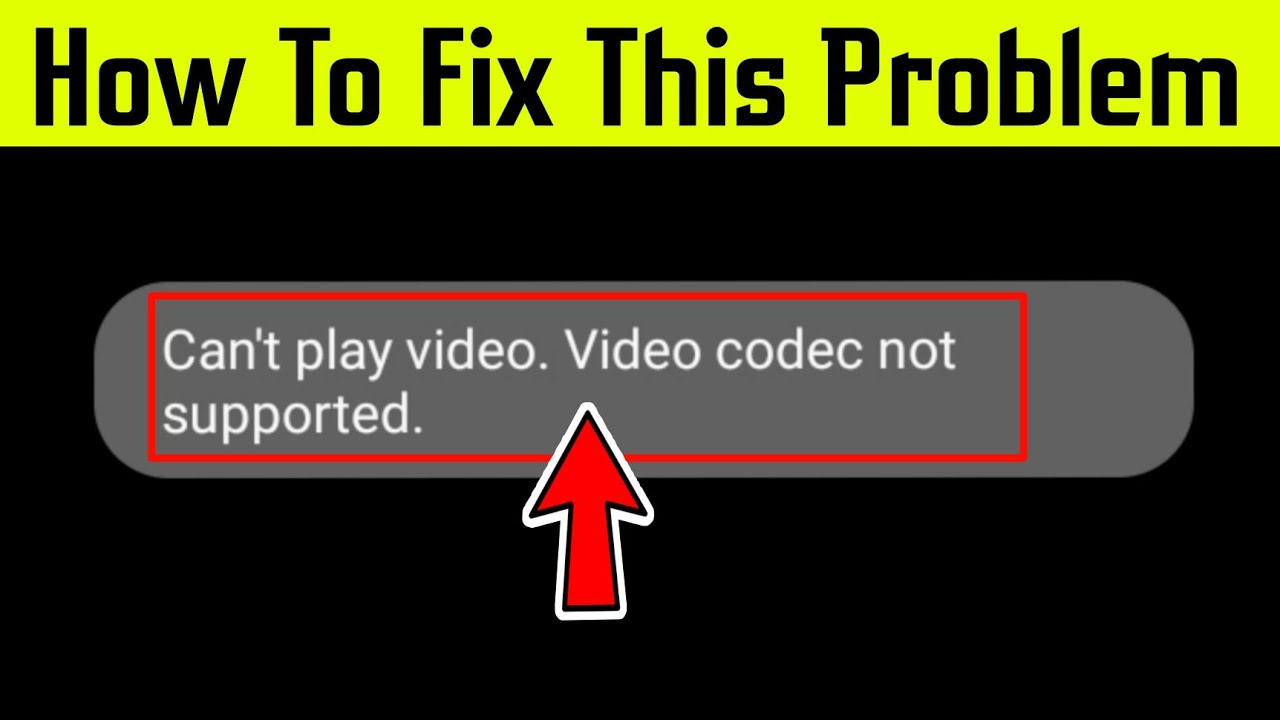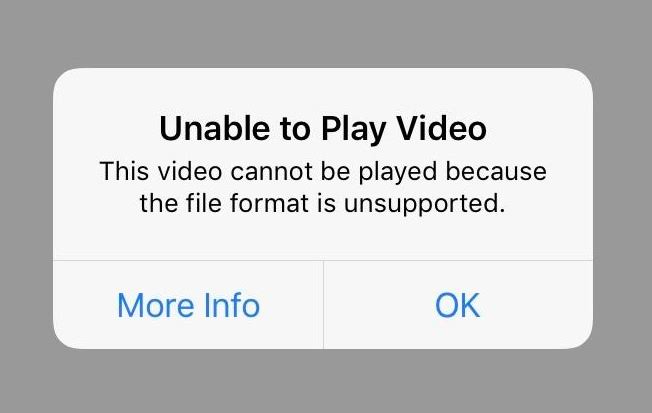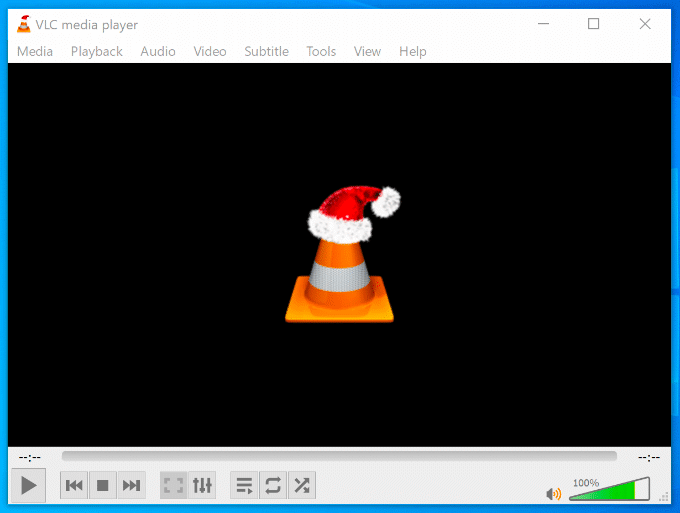In today’s world, almost every user uses an Android smartphone to watch movies and videos. But many users have complained that they are receiving “unsupported video codec” errors while playing videos. Actually “Unsupported Video Codec” is a warning message when the video player cannot play video files. If there is a problem with the videos, you will receive a video error. So, if you are also going through this error, read this guide, here we have mentioned 6 effective methods on how to fix the “Unsupported Video Codec” error on Android.
What is Video Codec?
A video codec is a device or program that can shorten the digital video. When video files take up too much space to stream over the Internet, developers use codecs to compress the files into compatible transferable source files. With video codecs, you can compress your videos to formats like MOV, MP4, MKV, AVI, etc. Every video player has the ability to play (install) certain codecs on your android device. When the video that users want to watch is encoded by a specific codec, the video won’t play if that specific codec doesn’t exist or isn’t properly installed on the user’s computer.
How to Fix Unsupported Video Codec:
There are two methods you can use to solve the problem of unsupported video codecs. You can use a different media player that has an extended list of supported formats or convert the video file using a converter.
1. To Install the Right Codec for an Unfounded Video File:
A codec is usually hardware or software that encodes and decodes a video file. You can install a codec for a video file that doesn’t work in the video player.
Install Codec in Windows Media Player – Follow the steps:
- In Windows Media Player, go to Tools and select Options.
- Select the Player tab, check the Download codecs automatically box, and click OK.
- Now, when you play a video, a pop-up message will appear to install the codec. Click Install.
Install Codec in VLC Player – VLC Player is a freeware video player used by many. Codec is in player setup. So, you don’t need to install a separate codec file but only update the player. Follow the steps:
- Follow Start>>All Programs>>Videolan>>VLC Media Player.
- Follow Help>>Check for Updates
- Click Yes and install the latest updates. Choose a location to save the update file and it will download.
2. Convert the Format Of The Video File:
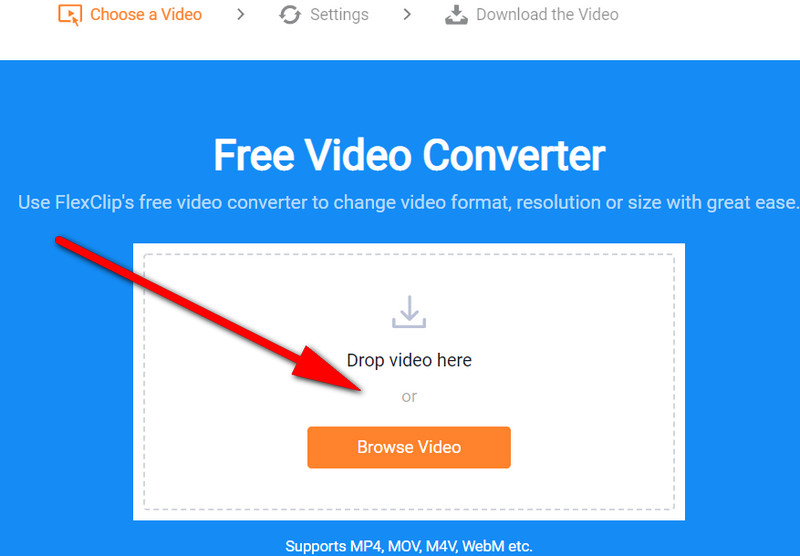
3. Repair the Corrupt Video File:
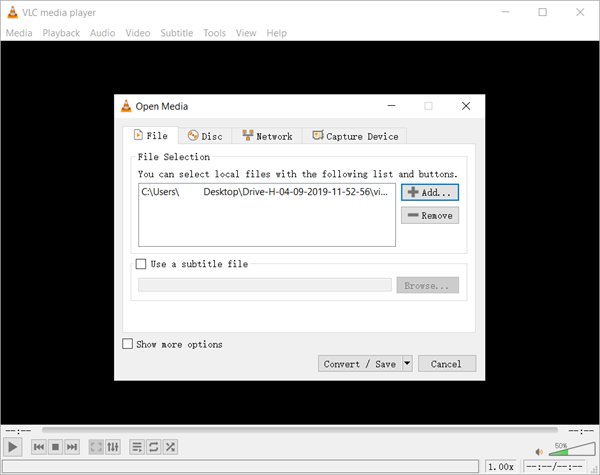
4. Use Another Media Player:
Very simple logic is to use a different media player to play the video file. Some players are designed to play specific formats and you need to install codecs in them to play video. But there are some video players like VLC players that can play the majority of video formats. It can probably run your video file showing an error message.
5. Use MX Player:
MX Player is another popular media player. You can use these different apps to play all unsupported videos on your Android device. If you want to use subtitles while playing any video on the main screen, you can do it easily. So, try this MX Player app on your Android phone when you can’t play video due to an unsupported video codec on Android.
Conclusion:
It can be devastating to download a video and then suddenly realize that the video won’t play and you get an error message. We hope this guide will be helpful for you in solving the “Unsupported Audio-Video Codec” error. And you will find various media players used to play unsupported video files.