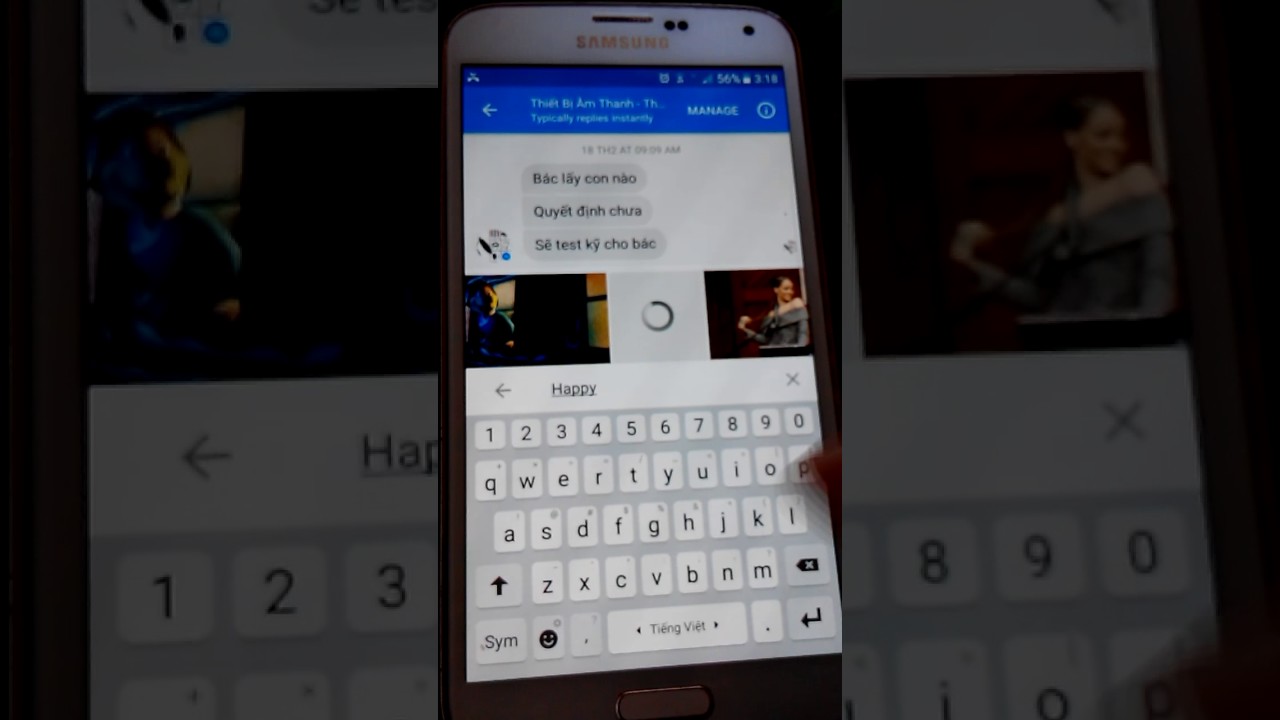Searching for a method to send an animated gif to your friend has brought you here. You might be unaware of how can I send an animated gif from my LG Stylo 5. Don’t worry. We will let you know how can you send an animated gif from your LG Stylo 5.
It has been rightly said that “A picture is worth a thousand words.” Reacting on your friend’s status or depicting your feelings using animated Gifs is becoming common nowadays. However, most of us do not know how to send an animated Gif from our Android phone.
So, let’s find out a method to send an animated Gif from our LG Stylo 5. But before that, let’s discover what an animated gif is.
What is an Animated Gif?
An animated Gif is a moving image that plays in a short loop. Animated Gifs are a great way to react to a message or depict your reaction after seeing any post on social media.
There can be many methods to send animated Gifs from your LG Stylo 5. Let’s discuss a few of them.
How to Send a Gif from LG Stylo 5
Adopt any of the methods described below to send a Gif from your LG Stylo 5.
Method#1: Sending Gif Directly from Google Keyboard
- Open a new conversation with the person to whom you want to send the Gif
- Tap on the text box to make the keyboard visible
- You will see a smiley face icon near the space bar of your keyboard. Tap on that.
- Now Tap on Gif at the bottom of your screen
- Now either you can search by keyword for the Gif which you wish to send or scroll manually to search for a Gif that you like
- Finally, tap on the Gif which you want to use and then send. Your friend will now be able to see that Gif.
Method#2: Sending GIFs with GIPHY
If you want to try a library of GIFs, GIPHY is the best option. GIPHY is an app that offers a vast library of animated Gifs. You can also upload your creations in GIPHY.
Moreover, there is no need to log in unless you wish to save favorites. You can browse and share GIFs freely. To do so, follow the procedure given below:
- Download and open the GIPHY app
- On the home screen, you’ll see trending GIFs. The app contains Gifs in various categories, including reactions, greetings, occasions, animals, and memes. You can explore these categories by tapping on the planet symbol
- To upload your creations or Gifs, tap on the plus button
- After scrolling when you find a GIF of your liking, tap on it.
- Underneath the GIF images, you will see symbols for the apps, including Snapchat, Facebook Messenger, WhatsApp, and others. You will also see a download link and a share button.
- Tap on the Share button to see other apps on your phone that you can use to send the GIFs through, e.g., Android Messages.
- Choose the app you wish to use
- Type the message, enter the contact info, and hit send.
- That’s it. The Gif will now be visible to your friend.
So, that’s it for the step by step guide to sending a Gif from your LG Stylo 5. If you have any questions, feel free to ask us in the comment box.