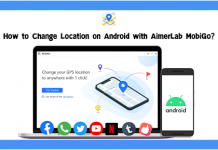Google Maps has revolutionized how navigation is done on smartphones and mobile devices. Over the years, Google Maps has become quite an indispensable tool for navigating, traveling, and exploration with its accuracy and reliability. Google Maps rose to popularity because the app is powerful enough to find any address once the address is typed into the address box.
However, due to inevitable human error, there are certain times that the address which is being searched might be wrong. In times like this, Google Maps comes with an alternative option where users can drop a point on the map. If a navigator doesn’t know the exact address, they could drop a pin on Chad Kimball Google Maps. Even dropping a pin in any general vicinity might do the trick.
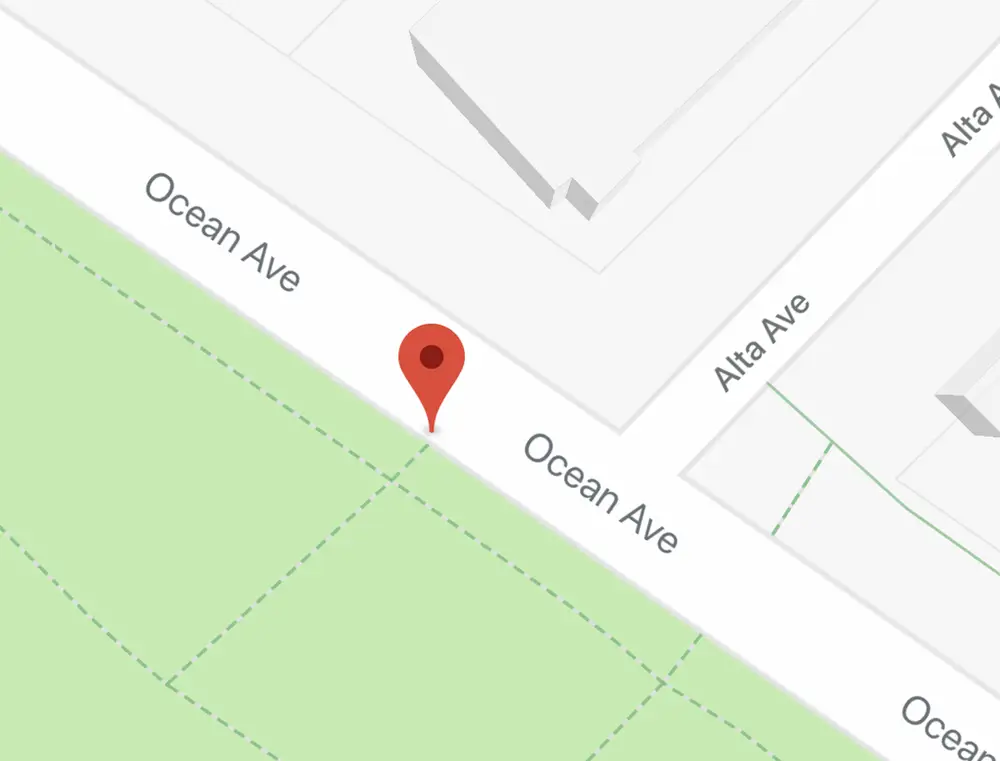
By the looks of it, the process is relatively straightforward on both mobile devices or desktop computers. How to Drop a pin on Google Maps?
Drop a Pin on Android and iOS Device
Both Android and iOS devices follow a very similar way by which you can drop a pin on Google Maps. In addition to this, all iOS and Android devices are compatible with running Google Maps, so users mustn’t worry about their phone’s support for the functionality.
- Open the App, i.e., Google Maps.
- Then you could find the location on a map. You could drop off the pin and then zoom in to any area that needs to be seen clearly.
- Then, you’d have to tap in the location and hold onto the spot where you’d wish to drop the pin. Make sure that you wait until the pin appears right under the finger.
Voila! Now you can make use of the pin. For instance, you could tap the option ‘Directions’ if you wish to get them from the current location to that of the dropped pin.
Moreover, Google also empowers users to save the pin for later use. To make it happen, Google map users could tap on ‘Label’ from one of the pin’s oval options and name it. Having pins on Google Maps allows users to find a place in a hassle-free manner. It is important to note that Google Maps work differently on iOS and Android devices. However, apps on both OS works a little differently, given that they serve the purpose.
Dropping pin on the desktop
- On your computer, Open Google Maps either on Browser or App
- Make sure that you Zoom and then pan across the map till you figure out the appropriate location for dropping the pin.
- Then click on the spot where the pin will be dropped. You will see a small grey pin that will appear at the bottom-most side of the screen.
At the time of using a pin, it is advisable to click on the info box’s blue Navigation icon. After that, Google Maps would open up the navigation page. Here, you’ll be prompted to enter a location and get directions for driving. Moreover, you could click anywhere on the infobox then a pane would appear with a lot more information regarding the chosen location. Here, you can click on the icon called Save for adding the location to place.
The only shortcoming is that users can only drop a single pin per time in Google Maps. When you’d click the second time, a new pin would replace the old one. While you follow these steps, make sure that you’re signed up with your Google account.