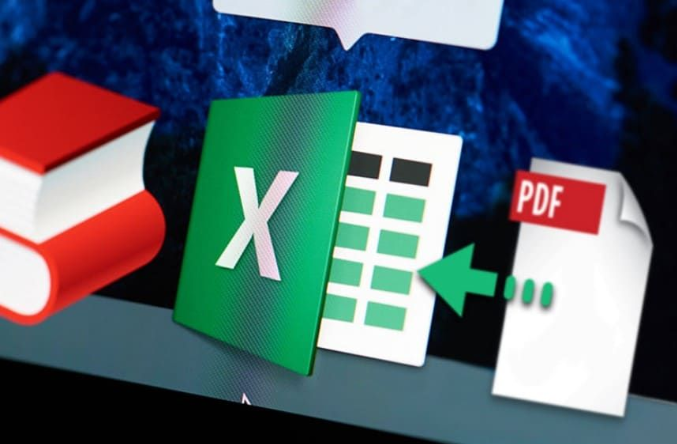Most students taking science and math-related courses use Excel to analyze their data, discover more information, and create charts for visual presentation. With the use of this Microsoft application, you can make sense of your vast volumes of data in an instant. However, if you are about to present it to your professor, this file format is not the best option. The number of spreadsheets may be confusing and overwhelming for him. So what you need to do is to convert it into PDF as it can make the entire presentation more organized. Your professor can then easily understand what you are trying to say. Besides that, when you submit it to him, the original format will be the same. Ìn converting Excel files to PDF, it is best to seek help from PDFBear, an online platform that can address all your PDF-related needs.
How to convert Excel documents to PDF using PDFBear?
If you want to turn your XLS to PDF in a fast and smooth manner, then use PDFBear. Its process is very simple and you will find it easy to perform even if you are a newbie in using the website. You will take the four steps listed below to successfully convert documents in just a few minutes.
Step 1. Visit the website using your device
For you to visit the website, you have to get your device and connect it to stable internet. Then search for its associated webpage. Once you reach it, it will not require you to install a third-party application nor make you pay its monthly subscription.
Step 2. Choose the convert to PDF category
When you are already on the website, five categories will appear on your screen. Each category contains various tools that can help you solve your problems with PDFs. Click the convert to PDF tool for you to see its converter tools. Since you plan to turn your Excel to PDF, you have to choose the Excel to PDF feature.
Step 3. Upload the Excel document
The platform will redirect you to its Excel to PDF tool. It will require you to upload the Excel file you wish to convert into PDF. If you are accessing the website through your laptop, you may opt to use the drag-and-drop option. However, if you are using your phone, you may click the select files button at the center of your screen. It will then allow you to get the file from your local storage.
Step 4. Download the converted PDF file
Once the Excel file reaches the server of PDFBear, the converter tool will immediately start analyzing and converting the file into PDF. The process will take a few minutes depending on the size of the document and how fast your internet connection is. After the process ends, you can then save the file on your device.
Reasons why PDFBear outperforms its competitors
Accessible in various browsers and devices
Are you planning to use the website but you fear it won’t function well when accessed through a mobile phone? Well, it is not like other platforms that require the use of a certain device before it can convert documents. It does not limit you to the type of gadgets that you can use. It can perform the conversion process smoothly even if you are using a smartphone, tablet, or laptop. The same way that it can function well even if you use Chrome, Internet Explorer, or Google.
Uses the cloud system
The ability of the website to connect to a cloud framework is a reason why most students love using it. The conversion process happens in the cloud which means that it will not use any of your GPU, computer memory, or smartphone storage. It is pretty helpful for students to have a device with a storage space of only 16 to 32 GB. Besides that, the cloud system also allows you to use the website anytime you need it regardless of where you are.
Offers over 20 tools for free
The website is a must-see for anyone new in managing documents in PDF. It can perform various functions to solve your problem. Aside from allowing you to convert files into your desired format, it can also combine multiple documents, split one large file into several PDFs, and encrypt files with confidential information. You may also add your electronic signature on your PDF through the use of the website. Repairing damaged or corrupted documents is also possible but it does not promise a 100% positive result. It is because some files are already unrecoverable no matter what you do. All of them include almost the same easy and convenient process.
The converted file has a high-quality content
Some online platforms can deteriorate the content of your Excel documents. But the chances of having the same experience when using PDFBeat is little to none at all. The XLS to PDF conversion will produce a converted file with high-quality content. The online tool will not reduce its resolution and make it appear pixelated. Rest assured that it will not alter the quality and the formatting of your original document. The PDF file will look exactly the same as your Excel file.
Has a high level of security
The website does not underestimate the power of hackers, malware, and viruses. Hence, it implements a high level of security to prevent you from worrying about the safety of your files. With its 256-bit encryption technology, you are sure that your uploaded Excel file will not fall into the hands of unauthorized persons. Aside from this, part of its privacy policy is the 60-minute rule wherein it will force the server to delete the files permanently after an hour of uploading them.
In a nutshell
During this remote learning setup, the use of online tools is necessary to lessen the burden you carry. It does not mean that you are weak when you depend on technological advancements, such as PDFBear. It just shows how smart you are for using them. Convert your Excel files to PDF by visiting PDFBear.com now!