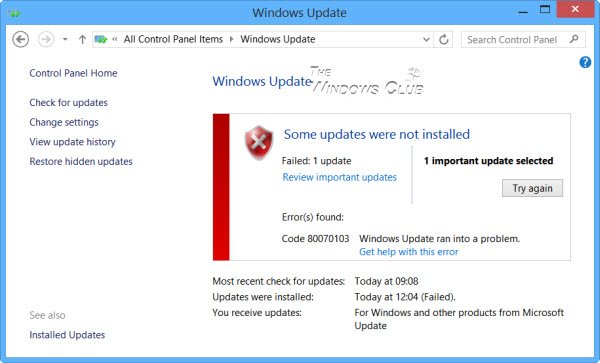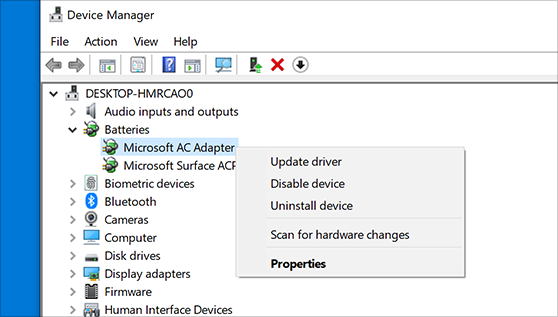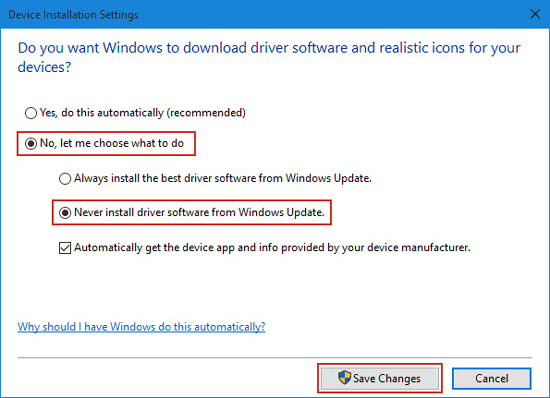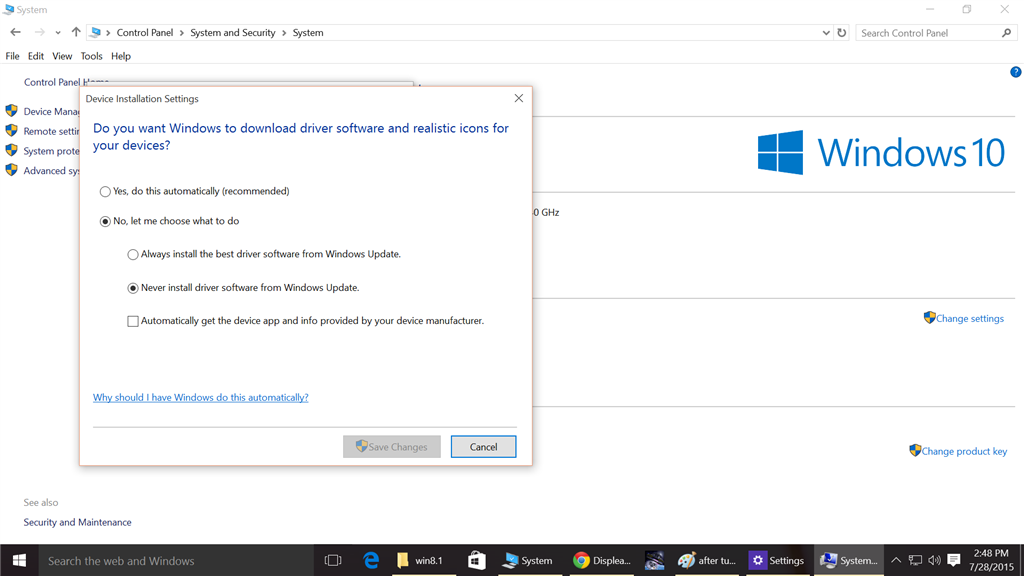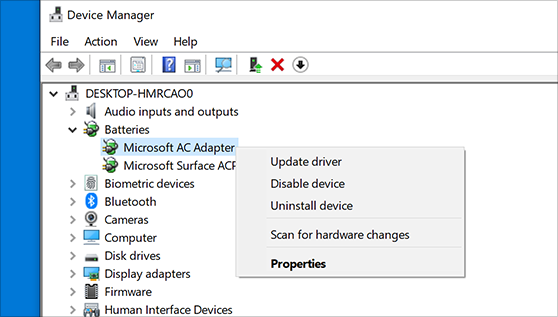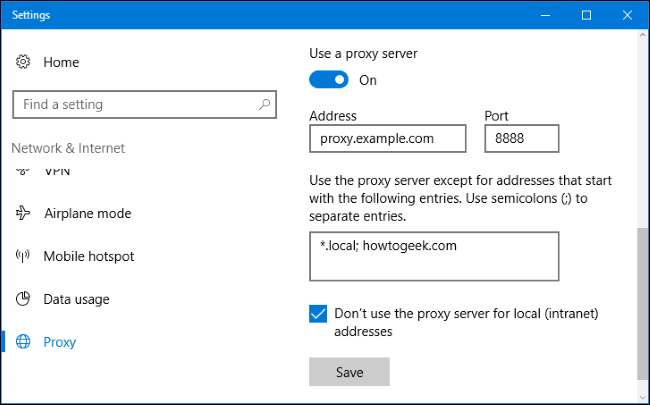Installing Windows updates is an important part of keeping your PC running securely. However, when you’re trying to install the latest update and you receive the 80070103 error code on Windows Update, it can be frustrating not to get specific details on what the error means. Error code 0x80070103 is technically not serious. This is actually a warning message and you should not panic.
This means that Windows Update is trying to install a device driver with a lower compatibility rating than the one already on your PC, which means that the driver on your computer is better. So we are now checking all kinds of methods to fix error code 80070103. Here we present four methods to sort it out. These methods have been tried many times and achieved good results.
How to fix error 80070103?
When you try to upgrade to Windows 10, you get error code 80070103 telling me that my graphics driver is not compatible and you know that your computer has the latest drivers installed, then do the following.
1. Update the Device Driver manually:
We are providing the steps for that below.
- In the first method, you need to go to the window settings, where you will find several options. But you need to go to Update and Security by pressing Windows Key+I, now you need to tap on Update and Security.
- Here you will find the window update option, click on it and you will go inside it where you can view the installed update history.
- When you click on it, you will be on a page where you need to check all existing files and now write down which update failed during installation.
- Still, if you can’t find anything you need to press both Windows key + R together,now type appwiz.cpl and enter.
- Now get the option to view installed updates and check failed updates.
- Find the Run option in the window search bar, now here you have to enter devmgmt.msc and press enter button.
- Go to Automatically search for the updated driver software option. Now here you need to install the latest automatic drivers.
- After this happens you need to restart your PC which will save your changes and allow you to check if the code 80070103 unknown error in the windows update is fixed or not.
2. Turn Off Automatic Driver Update:
If you can’t fix the error in the Windows Update Center, you can disable automatic packet reception. In general, experts do not recommend relying on the work of “Update Center”, in any case, if you want to receive actual packages for connected removable devices (printer, pen tablet, etc.).
It’s best to download them yourself from the device manufacturer’s site. Of course, in this case, it takes a lot of time to track updates on different sources, but this way, you can avoid problems.
- On the Windows side, there is a Show or Hide Updates add-on with which you can turn off automatic packet reception if errors occur. Download the software and run it.
- First, click the “Hide updates” button.
- The system will give you a list of those not established by “Center”. Put a checkmark in front of each and click “Next”.
3. Hide the update:
If the device driver is working properly, installing an update is not that important. In this case, you can hide the update to prevent Windows from trying to install the update.
- Open Windows Update.
- Click Check for Updates.
- Click on the Optional updates available link.
- Click Option.
- In the Select the updates you want to install section, right-click the update you want to hide, and then click Hide update.
- Click OK.
4. Reinstall Device Driver:
If there are problems with a device driver, different games, or program, you may need to manually install the latest device drivers. Go to your manufacturer’s support website to find the latest driver and details on how to install it correctly.
5. Configuring Proxy Server settings:
- Press Windows Key +R and type cmd in the dialog box and press Enter to open Command Prompt
- Type netsh winhttp show proxy at the prompt.
- If you receive a Direct Access (no proxy server) message, you can view your proxy server settings.
- In this case press the Windows + R key and type cmd in the dialog box. Once the command prompt opens, type sfc /scannow and press Enter.
- Wait for the scanning to complete, doing this will help you automatically check for any issues in the Windows OS.
- Restart the PC and see if the Windows update error 80070103 is gone.
Conclusion:
So many are facing Windows update error 8007010. Don’t worry above are five simple and best methods to fix this type of issue. We hope the above methods are definitely useful to you.