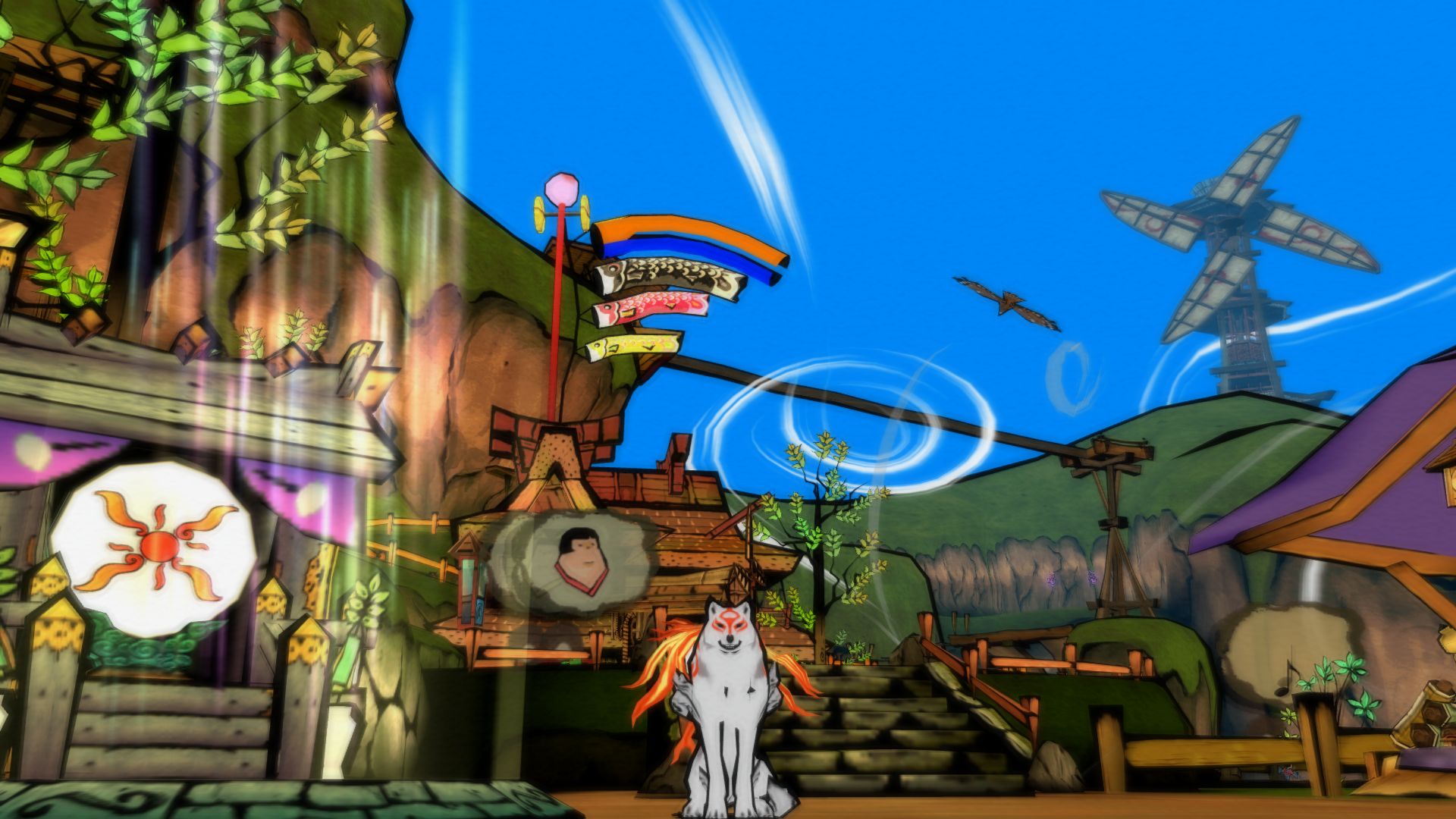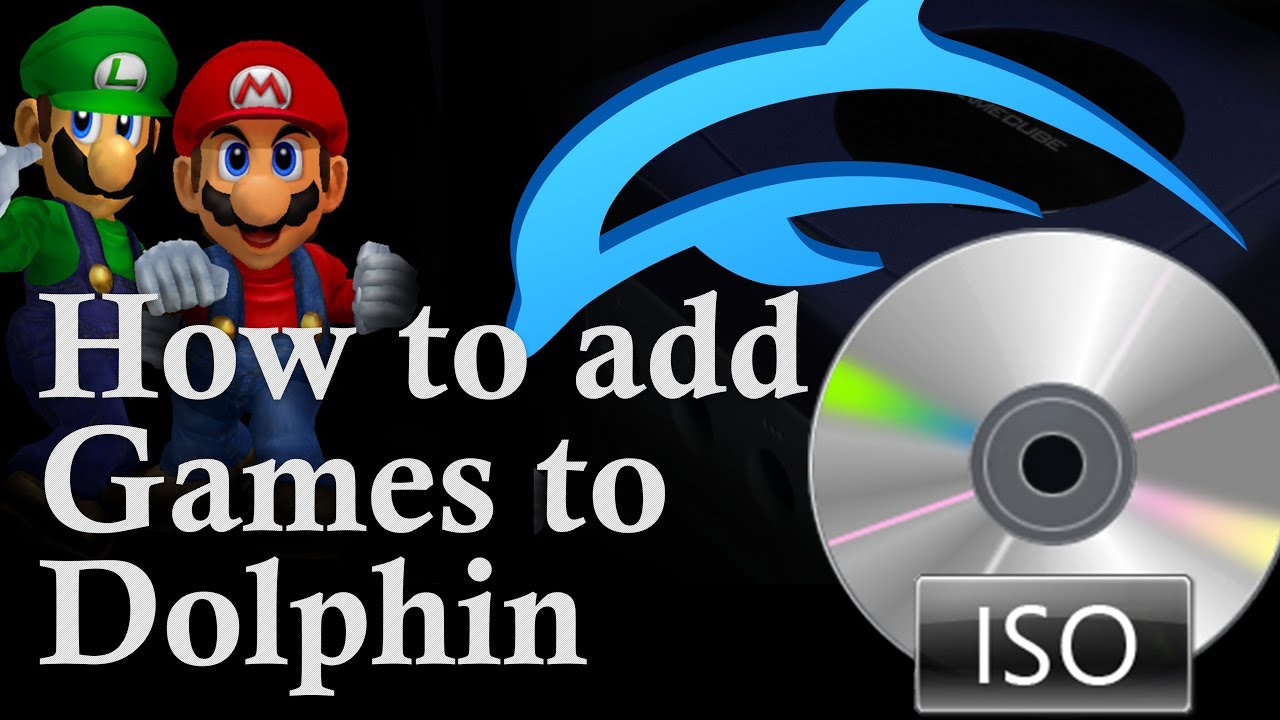Dolphin Emulator is one of the most popular open-source video game console emulators. It is the best emulator for games such as GameCube and Wii. It operates on Windows, Linux, macOS, and Android.
Dolphin’s open-source emulator makes it possible to play Nintendo Gamecube, Nintendo Wii, and Nintendo Wii U games on Windows and Mac OS X operating systems.
Why Dolphin?
The emulator enhances the performance and visual quality of these games. This feature makes it the best emulator for these systems.
You have to add the games to the Dolphin emulator through a proper process that is easy to use for users new to emulators. Games can be easily added to Dolphin’s menu, once you downloaded them to your computer
How Does Dolphin Emulator Work?
The dolphin emulator simulates the operating system and the hardware of the Gamecube, Wii, and Wii U. It enables the computer to run software intended for the more specialized console environment.
Dolphin works by utilizing the files from the game disc, which is saved as an.ISO file. As soon as the.ISO file is loaded, the game data is run through the simulation of the console operating system. It provides an excellent gaming experience that is similar to playing the game on original hardware.
Dolphin is a high-level emulator. It simulates the functions of the hardware instead of simulating each hardware component as its software process. That’s why the process emulation can be taxing even on a robust system.
It depends on the needs of the games being emulated. So, Dolphin may struggle to run on lower-powered systems. However, the emulator has been designed to run games that are anywhere from five to 20 years old.
How to Download Dolphin Emulator Games?
Gamecube, Wii, and Wii U and other games that run through Dolphin must be downloaded as an.ISO file.
The games that Dolphin emulates are comparatively newer. Many of the games have received ports or have updated editions published for modern consoles. So, it becomes difficult to search for the.ISO files for these games.
Moreover, most ROM repository sites limit the number of Gamecube, Wii, and Wii U titles available to minimize legal risk. However, collections of Gamecube ROMs on Dropbox file databases can sometimes be found online through forum links or other sources.
So, make sure to use antivirus when attempting to install games for use with Dolphin.
How to Add Games to Dolphin’s Menu?
Once you’ve downloaded the games as an.ISO file, you have to add them to the Dolphin’s menu. You can add the games to the Dolphin’s menu quite easily by following the procedure explained below:
- First thing first, move all of the yours.ISO files to a single folder on your hard drive.
- Secondly, select the “Config” button from the main Dolphin window.
- In the popup that appears, select the “Paths” tab.
- Click the button that says, “Add.” Search for the folder where you’ve placed yours.ISO files and then click “OK.”
- Close the Dolphin Configuration window.
- As soon as you’ve pointed Dolphin to your game folder, click the “Refresh” button on the main Dolphin window.
- Do not panic. Dolphin will automatically scan the folder you directed it to, and screen a list of every game file available in those folders.
- Congratulations! Now You can select and play your games as desired.