Looking to root your android smartphone? Want to get full control on your phone? Searching methods to unlock the Bootloader on your android phone? If yes, then read this article till the end as we will provide a complete guide to unlock the Bootloader on your phone to root your phone successfully.
There is no doubt in the fact that Unlocking the Bootloader is the first step needed to root your smartphone. People find it difficult to unlock the Bootloader not because it’s difficult, but because phone manufacturers don’t usually want that you should unlock the Bootloader.
Before you start, let’s first discuss what a bootloader is and what does it mean by unlocking the Bootloader. Understanding these concepts will simplify the process for you.
Table of Contents
What is Bootloader?
A bootloader is the first thing that runs when you boot up your Android device. It is a code which executes before any Operating System starts. Every Android phone has a bootloader that instructs the OS kernel to boot normally. Since Android OS is an open-source OS, every manufacturer has its own and unique version of the Bootloader.
Why is it necessary to Unlock the Bootloader?
If you want to root your android device, flash custom recoveries like TWRP or flash custom ROMs, then it is necessary to unlock the Bootloader.
The latest devices of almost all companies like Samsung, LG, Motorola, Huawei have their Bootloader locked. So, if you want to root your phone, you must unlock the Bootloader.
Why Bootloader is Locked
The manufacturers usually lock the Bootloader so that the android users stick to their official Android OS. The reason is that it is not possible to install TWRP recovery or flash custom ROMs on a locked bootloader. Moreover, forced attempts to unlock the Bootloader, will not only void warranty but also brick the device.
Be Careful while Unlocking the Bootloader
When unlocking the Bootloader in your android phone, be very careful in performing each step. Any mistake can brick your phone, and it may become useless for you. So, carefully follow the steps described while unlocking the Bootloader.
Before Unlocking the Bootloader Make Sure
- Your android is fully charged
- You have managed a proper backup plan for your data including contacts, messages, apps, etc. Because all of your phone data will be erased once you unlock the Bootloader
How to Unlock the Bootloader #Method 1
Now let’s discuss the stepwise procedure to unlock the Bootloader on your android phone
Step 1: Enable Developer Options
To enable the developer options
- Go the settings of your phone
- Scroll down and select system settings
- Under the system settings find and open the “About Phone” tab
- In the About Phone Section Look for the Build Number
- Just Tap it seven times, and the developer options will be enabled on your phone
Step 2: Enable OEM Unlocking and USB Debugging
When enabled developer options
- Go back to the settings menu again
- Find and open Developer options
- Find the OEM Unlocking option and turn it on
- Also, find here USB Debugging option and turn that on too
- Turn on the Advance Reboot option as well
Step 3: Download and install ADB and Fastboot drivers on your PC.
To Download these Android tools on your PC
- Download 15 Seconds ADB Installer on your PC
- Launch this ADB installer
- Now to install ADB and Fastbooot press Y and then press enter
- Follow the instructions and similarly install ADB System-Wide. Press Y and enter as demanded in the instructions
- It will ask you to install the device drivers again so, press Y and then Enter
- Finally, when the Device Driver Installation Wizard appears, click next to install the device drivers
- Once complete, you have successfully installed the device ADB drivers using 15 seconds ADB Installer.
Watch these Videos, If you are confused on this step. Otherwise, Go to the Step#4:
Step 4: Connect your Android device to PC to Unlock the Bootloader
Using standard USB cable, connect your Android device to PC. Make sure that Mobile USB drivers are installed on your PC.
Step 5: Open Command Window
After connecting your device to your PC
- Go to the location where installed the ADB and Fastboot drivers. You can search for that file in the Start Menu.
- Then by holding shift key of your keyboard, right-click on the empty space.
- From the list, that appears to click on Open command window here option.
This will launch a new command window.
Another Method to Unlock Bootloader
Step 6: Type Commands in Command Window
When the command window gets opened then type the following commands in that window and press enter
- ADB devices
When you enter this command, a message displaying ‘List of devices attached’ along with few random numbers will appear. That means it will confirm that your Android device is successfully connected to PC.
Now, enter the second command
- ADB reboot bootloader
This command will restart your device into Fastboot mode.
Now, enter the third command
- Fastboot devices
Now to Unlock the Bootloader type any of the following command
- Fastboot OEM unlock
- Fastboot flashing unlock
After entering this command, you’ll see a message on asking to Unlock the Bootloader. On your phone, use Volume Up and Down keys for navigation and Power key for selection.
So, using Volume keys navigate to Yes option and press Power key to select it. The actual bootloader unlocking process will begin now. Once the bootloader unlocking process completes, your Android device will automatically restart itself.
Final Verdicts:
Congratulations! The Bootloader of your Android device has been successfully unlocked. Now you can root, install the custom recovery, flash custom ROMs, take an android backup, and much more.
Finally, if you are facing any problems, mention in the comments below.

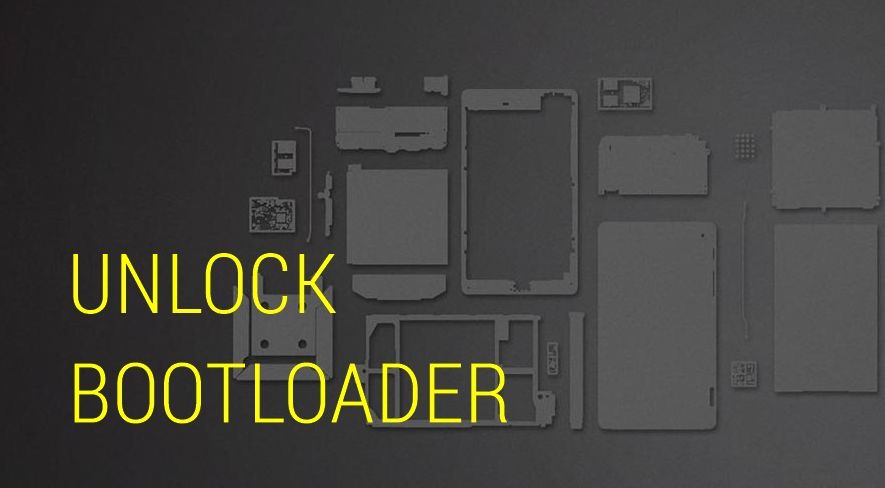
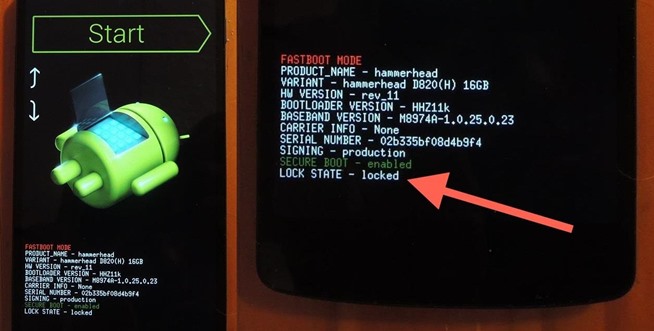
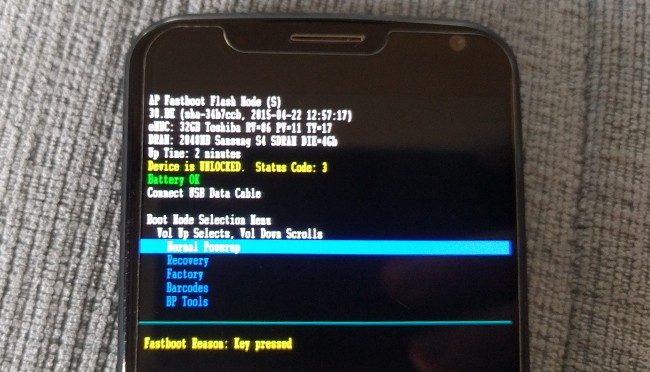
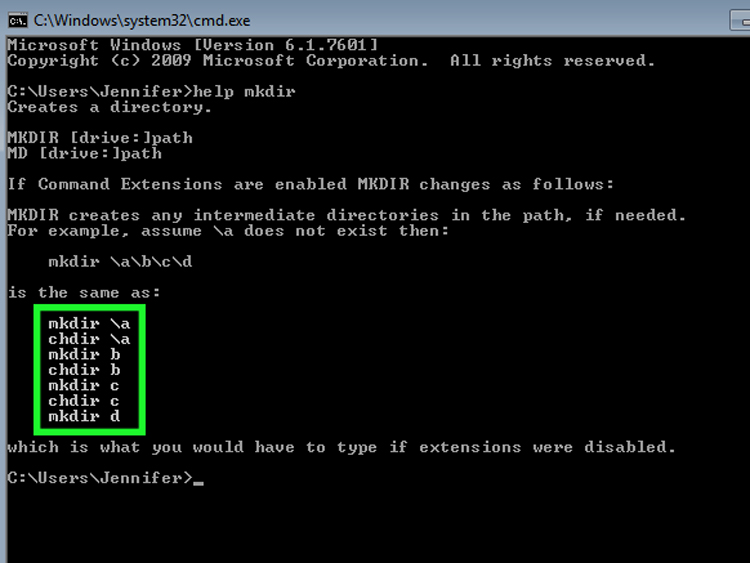








When i type fastboot pem unlock i get a message waiting for any device..i have a galaxy sm – a205u
Make sure you have installed the Latest USB drivers properly for your Samsung device. Also, Update the drivers if they are outdated. Let us know if you are still facing issue?