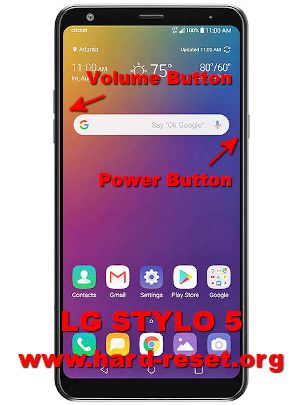Have you bought a new LG Stylo 5 phone? Are you facing issues in Transfer Photos from LG Stylo 5 to your PC? Do you want to save your important snaps on your PC?
Probably yes. That’s why you are here. We will help you in resolving this issue for you.
Keep on reading the article as we will enlist a couple of easy methods that will make your process of transferring photos from LG Stylo 5 to PC easier.
So, without any further delay, let’s get started. Let’s discuss the methods to transfer photos from your LG Stylo 5 to your PC.
Method #1 Use the Data Cable to connect your LG Stylo 5 and your PC
Follow the steps given below to transfer data from your LG Stylo 5 to your PC
- Using the supplied charging/data cable, connect your phone to your computer
- Select the transfer media option from the notification bar
- Navigate the connected device (LG Stylo 5) on your PC. (You will find it in “My Computer” menu)
- Open the folder to access the files on your computer.
- To access the images of your device on your PC, open the DCIM folder and then double click on the Camera folder.
- Select the photos, videos, or any other media that you want to transfer to your PC.
- Right-click on the desired file/image and click on copy. Then paste that file at the desired location on your PC.
- When the transferring is finished, then click on “Safely Remove Hardware and Eject Media.”
- From the options click on LG Stylo 5
- Finally detach the charging cable, from your phone
Method #2 Using Google Drive
You can also take advantage of the google drive to transfer photos from your LG Stylo 5 to your PC. The advantage of this method is that there is no need for the charging cable to establish a connection between the PC and the cell phone.
To transfer the media using the google drive, adopt the following procedure.
- Download the Google Drive app on your LG Stylo 5 from Google Play Store
- Once installed, open the app on your phone
- Login to the google drive app from using your google account
- In the google drive, tap on the add button. It will have a plus sign on it “+.”
- Then tap on the upload option
- Navigate to your phone’s data/gallery and select the media that you want to transfer to your PC. Upload it on google drive
- Now, turn on your PC and sign in to google your google account using the internet browser.
- From the options at the right top, open the google drive.
- Here you will see your uploaded photos that you shared from your LG Stylo 5.
- If there are more than one files, then press Ctrl+A to select all the files
- Right-click on the files, and from the drop-down menu, click “Download.”
- The files will be downloaded on your computer, and now you can access them easily.
So, that’s it for an easy guide to transfer media from your LG Stylo 5 to your PC. If you’re still facing any difficulties, feel free to inform us.