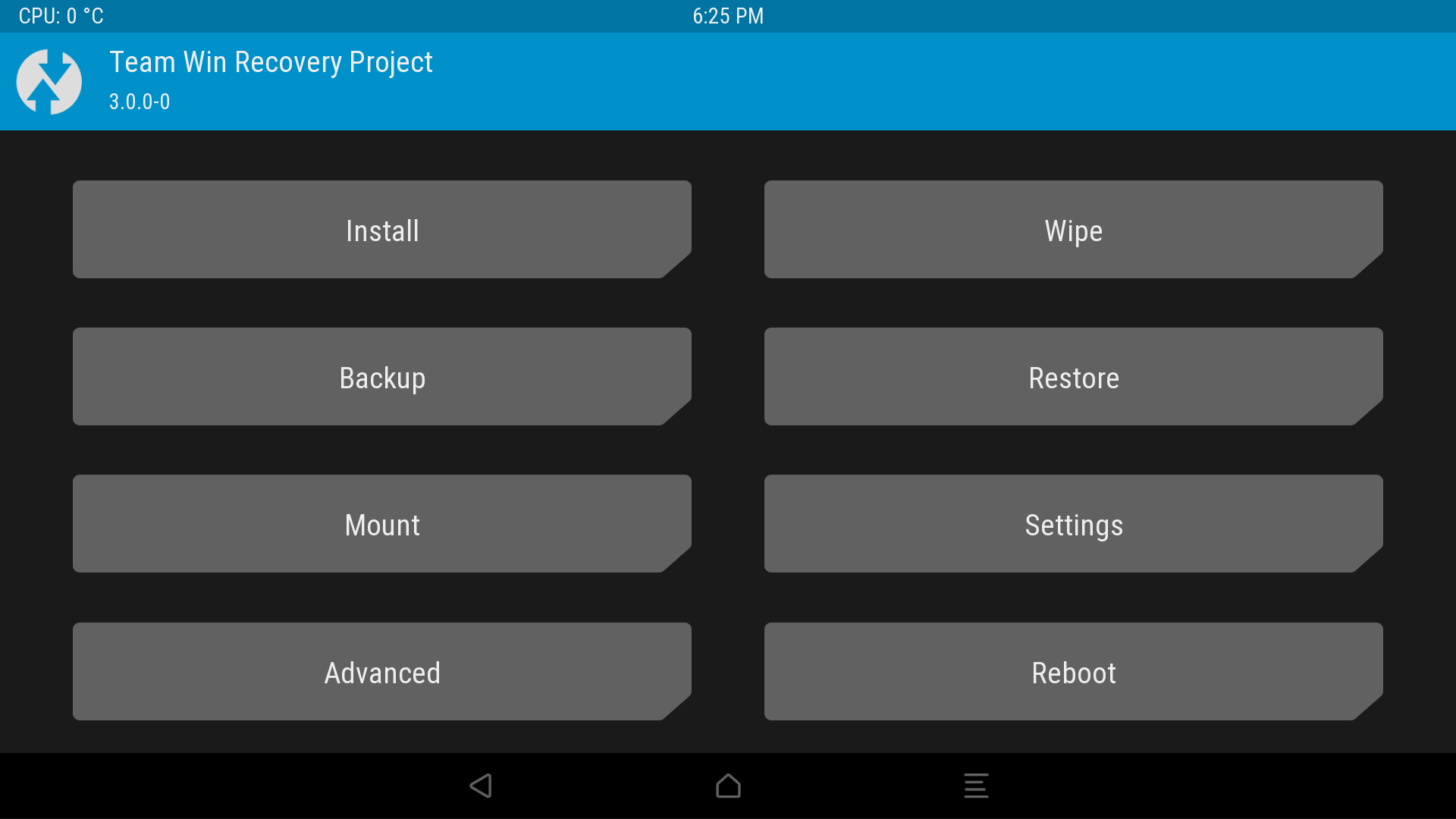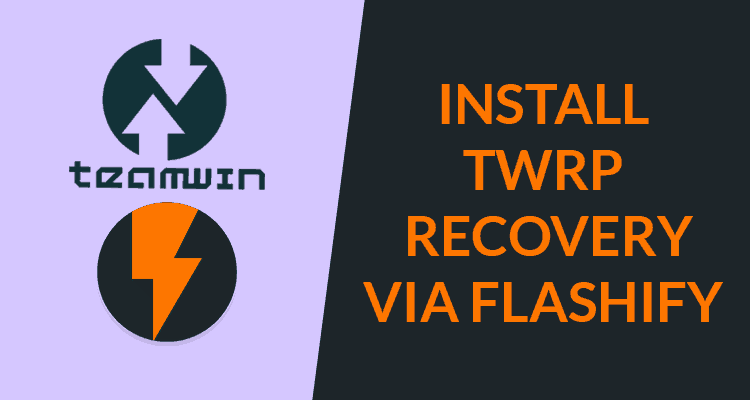How to Install the TWRP Recovery Using Flashify? If you want to make your smartphone fully customizable, it is necessary to install the TWRP Recovery. In this article, we will provide a complete guide to install TWRP recovery without Pc.
You will be able to install the TWRP recovery via Flashify on your rooted android phone.
What is TWRP Recovery?
TWRP stands for Team Win Recovery Project (TWRP). TWRP allows the user to access advanced customization functions safely.
Moreover, if you do not have a custom recovery installed, you cannot root your android phone. Custom TWRP makes it possible for the user to save, install, backup, and restore the firmware on his android device.
TWRP Using Flashify
While installing the TWRP using Flashify, you can update your android device, install OTA updates, and similarly perform many other functions. Flashify app makes it easier for you to flash your boot.img, Recovery .img, and zip files on your Android smartphone.
Flashify app can be easily downloaded from Play Store. The Flashify app is compatible with flashing any custom recovery, including TWRP, CWM, and Philz. Flashify app itself has the option to back up everything directly to your Google Drive, SD card, or wherever you want.
Prerequisites of the Flashing Process
- Make sure the device has the root access.
- Unlock the Bootloader of your android device
- Make sure to charge your android phone fully
- Download and Install the Flashify app should your mobile phone.(playstore download Link is available below in first step)
How to Install TWRP Recovery Using Flashify?
Before starting the recovery installation process, make sure that your android device has been rooted. After rooting your android device, adopt the following procedure to install the TWRP Recovery using Flashify.
- First of all, download the Flashify app from the play store.
- Secondly, back up your stock recovery from backup or restore
- Now, download the latest TWRP Recovery for your android device and install the Flashify app
- From the files section, copy twrp.img file into your phone memory.
- Now, open the Flashify app and grant root permission
- Select Boot image, Recovery Image or Zip file which you want to flash
- Either directly flash recovery files from Flashify or Select “Choose file.”
- Now select the twrp.img from the file manager
- Click on “Yes” to start the flashing process
- As soon as the flashing process is completed, reboot your android device.
- You can also reboot into recovery mode by pressing the volume up, Down +Power navigation Key
Cheers! TWRP Recovery using Flashify app has been installed on your phone. Now you can backup, install, wipe, root, and restore or do whatever you like to do to your Android device.