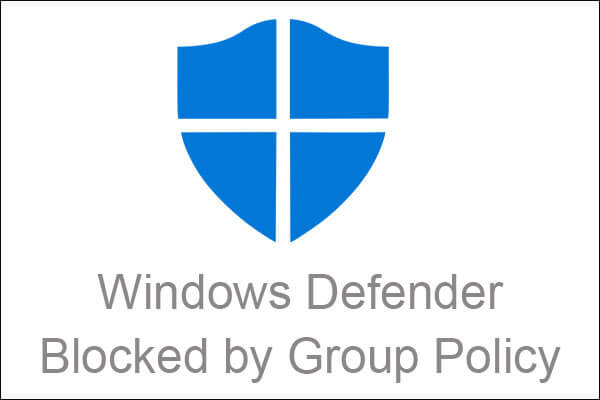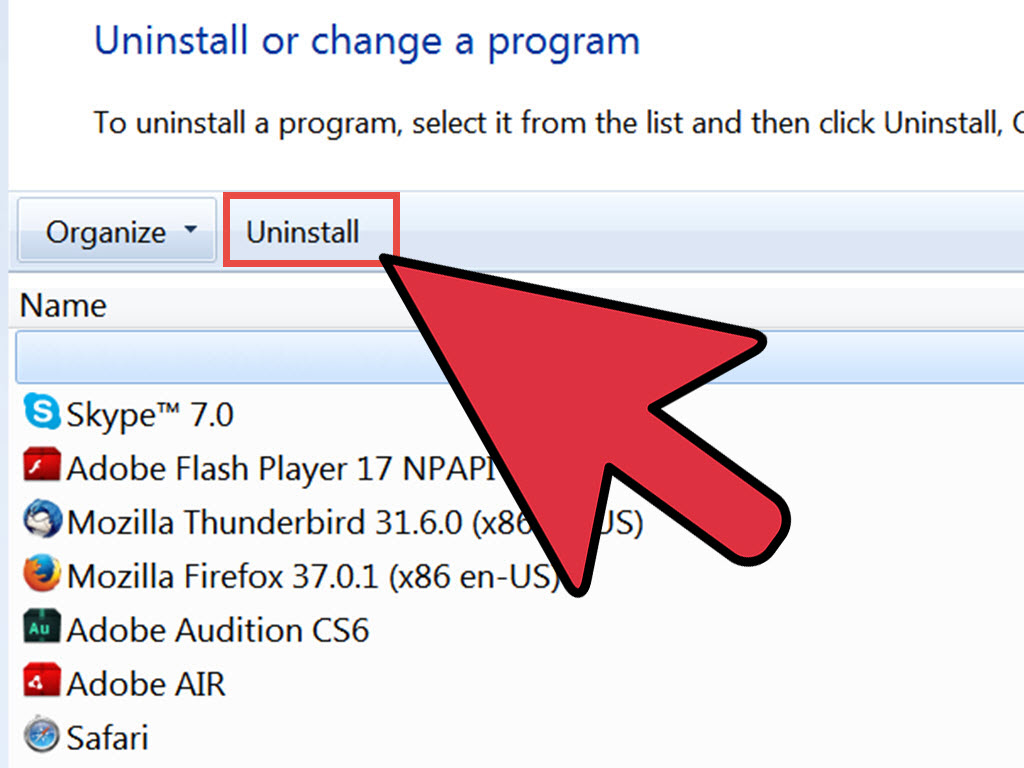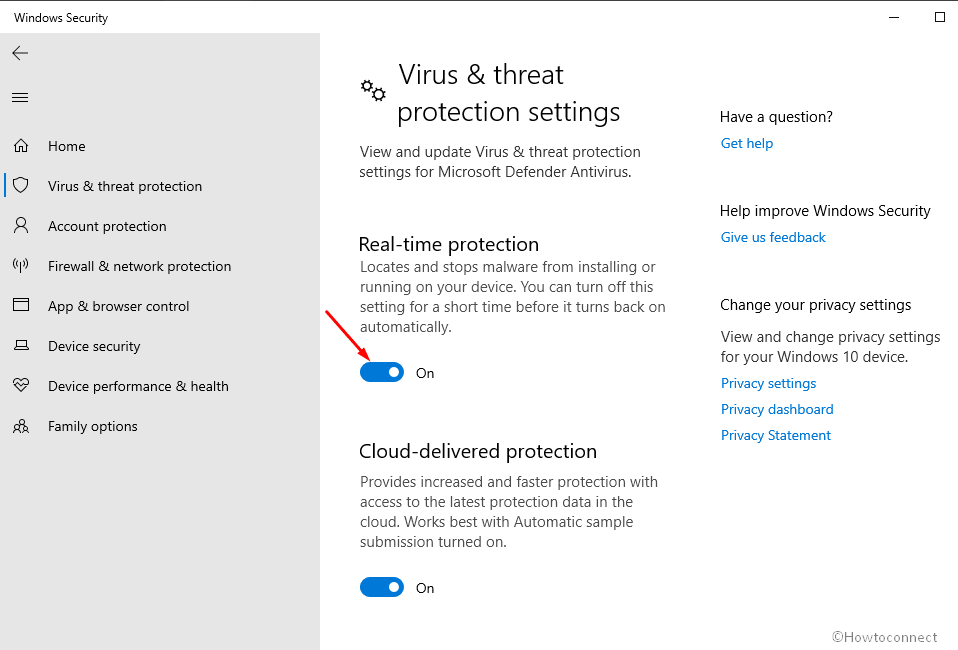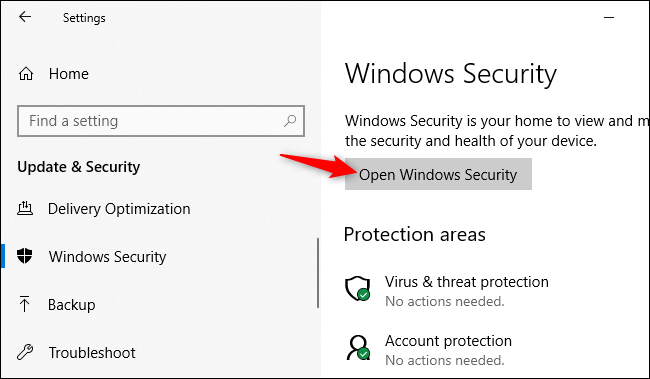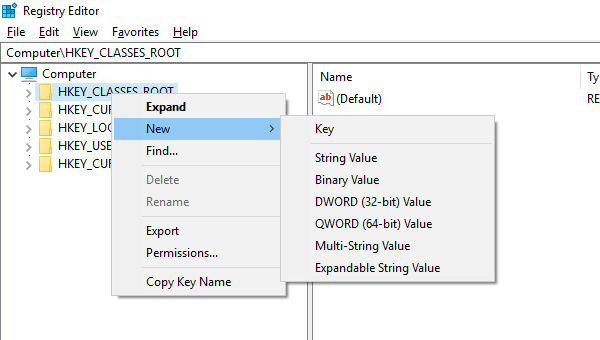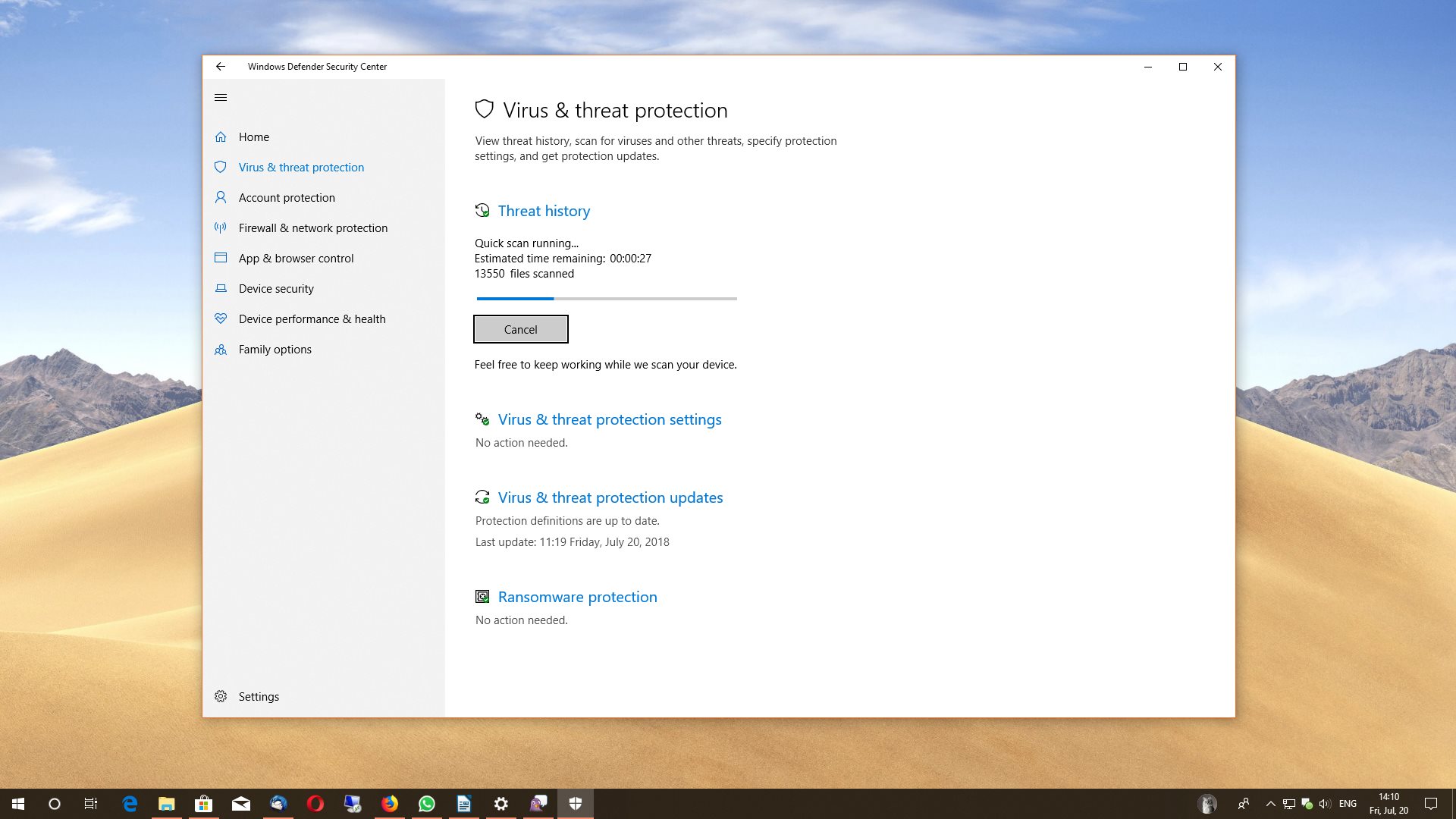Windows Defender is built-in software for malware protection on Windows systems. There may be a case where you see Windows Defender blocked by a Group Policy error when you try to access Windows Defender. Now, this can happen due to newly installed antivirus or malware on your system. Windows Defender is an important security service provided by Microsoft since Windows 8 and is also available in Windows 10.
Windows Defender helps you protect your system from viruses, spyware, and other malicious software. You don’t need an extra antivirus, Windows Defender does it all for you unless you need protection and some extra security. Windows Defender is considered an in-built light software compared to other antiviruses. It does not affect your system performance in any way, which makes it more essential for any system.
How To Fix Windows Defender Blocked By Group Policy Error?
Below mentioned solutions will help you to enable your windows 10 defender and fix the 0x800704ec error code. You may be wondering what 0x800704ec means. Well, this is an error code associated with Windows Defender being blocked by Group Policy. Let us fix this error for you with easy solutions.
1. Uninstall Antivirus:
If you start encountering ‘Windows Defender: This program has been blocked by a Group Policy error’ after installing an antivirus, the antivirus might be the cause of this problem. As mentioned above, antivirus disables Windows Defender if there are some conflicting issues. So, you can try uninstalling the antivirus.
Since you don’t know which files from the antivirus software might be the culprit, you should completely remove the antivirus from the system. After uninstalling the antivirus, restart the system and check if the problem is solved. If it is fixed after uninstallation, you can find some other software related to this problem or contact customer care.
2. Turn On Windows Defender Through Settings:
You can fix Windows Defender blocked by Group Policy error by turning on Windows Defender through Settings. Sometimes, real-time protection can be disabled by some software or virus. Let’s see how to turn on Windows Defender through settings.
- Press Windows Key + I to open Settings, then click on Update & Security.
- Click Windows Security in the left panel, and then click Virus & threat protection under Windows Security.
- In the Virus & threat protection window, click on Manage settings as shown in the screenshot below.
- Toggle the switch to ‘On’ for real-time protection.
After this change in settings, check if it fixes the Windows Defender blocked by Group Policy error.
3. Check For Viruses:
As mentioned above, a virus can also turn off Windows Defender and cause you trouble. Hence, it is recommended to check your system for malware and viruses using some trusted third-party antivirus. You can also use Windows Defender if it allows you to scan threats and viruses. After scanning and removing virus-infected files, check if you don’t see Defender blocked by group policy.
4. Modify Registry Editor Key:
There are times when uninstalling a third-party antivirus fails to resolve the problem with Defender blocked by group policy, the next thing to do is to edit the registry key. Follow the steps below on how to modify the registry key to resolve this issue.
- Press Windows key + R on your keyboard to open the RUN dialog box
- At the RUN dialog box, type “Regedit” and press Enter or click OK to open the Registry Editor window.
- In the left pane, double-click HKEY_LOCAL_MACHINE
- Double-click the Software folder
- Double-click the Policies folder
- Double-click the Microsoft folder
- Click on the Window Defender folder
- At the right pane of Windows Defender, double-click Default
- Enter 0 on the value data.
- Exit Registry Editor
Turn on Windows Defender Firewall and then check if Windows Defender is blocked by Group Policy Error 0x800704ec issue still occurs.
5. Switch to Third-party Antivirus:
Although Windows Defender is a powerful and secure antivirus component, if you cannot fix Windows Defender blocked by a Group Policy error, you can switch to a third-party antivirus. And this method can also protect your laptop and data. Moreover, some third-party antivirus has some advanced features that may be more useful than Windows Defender.
Conclusion:
The above-mentioned solution will help you to enable windows defender and get rid of windows defender blocked by group policy editor error. If the root cause of the error is a third-party antivirus, uninstalling it can help you fix the problem. However, you should be careful when deleting files and making group policy changes from Registry Editor. This guide will help you in every possible way from editing the registry files to running the command.