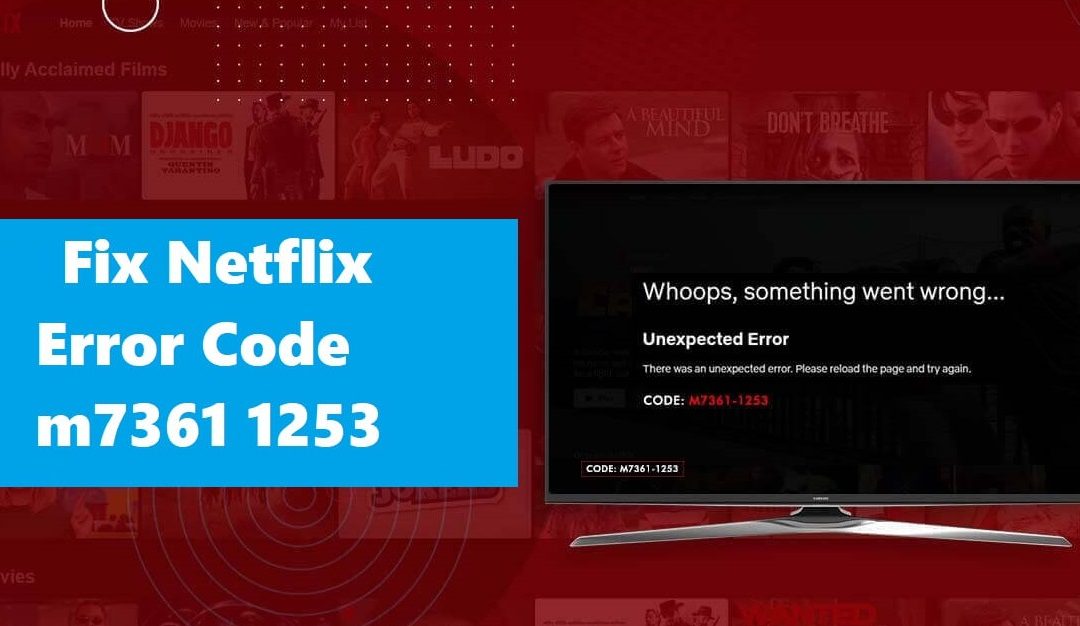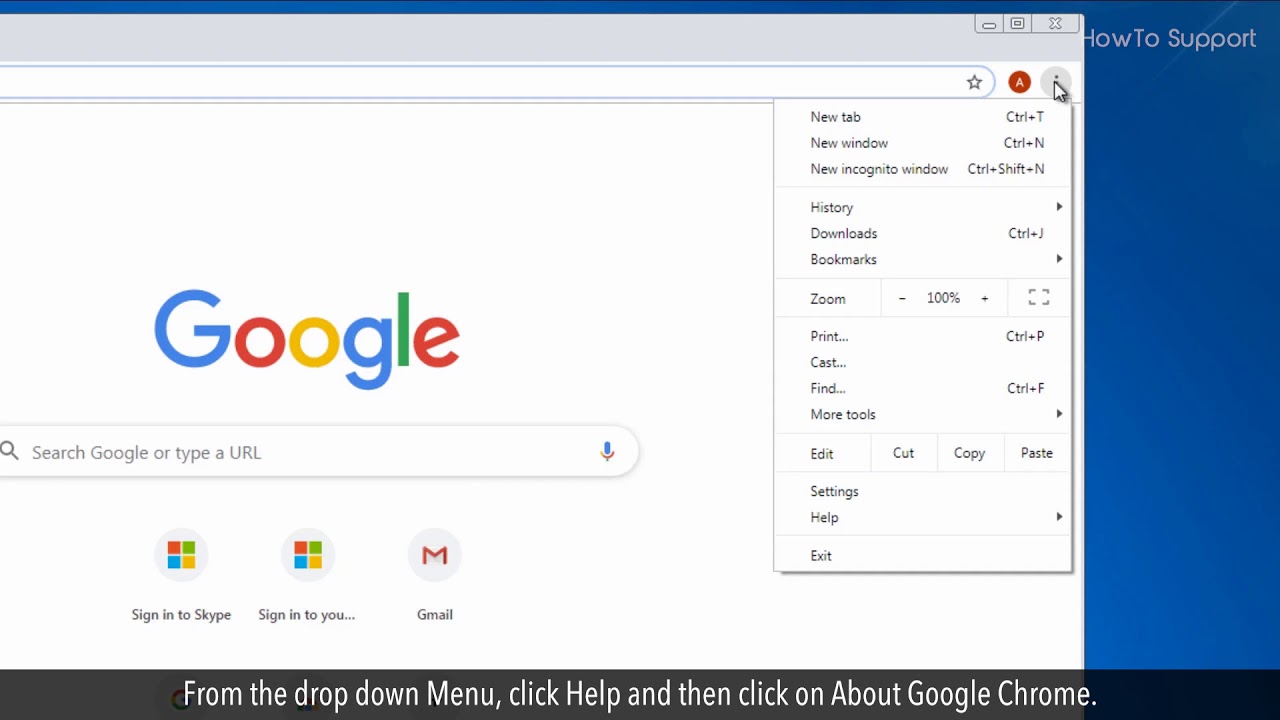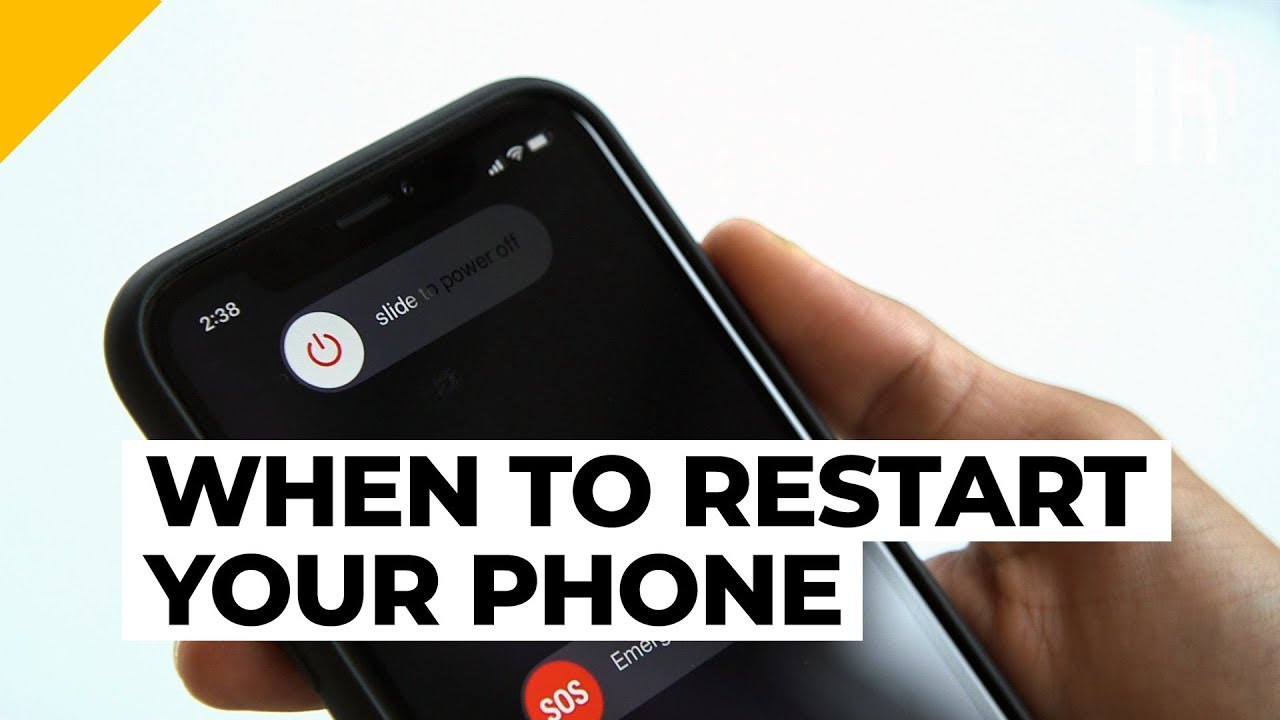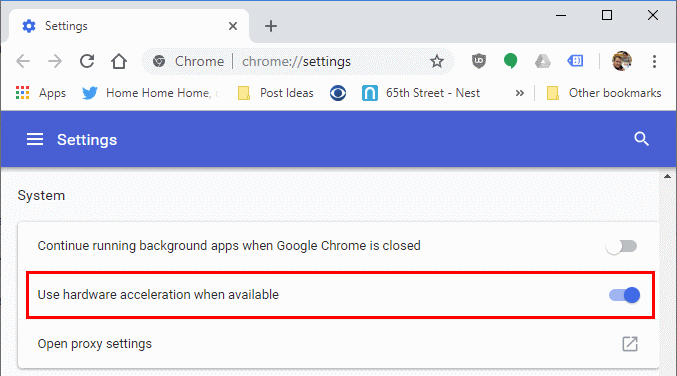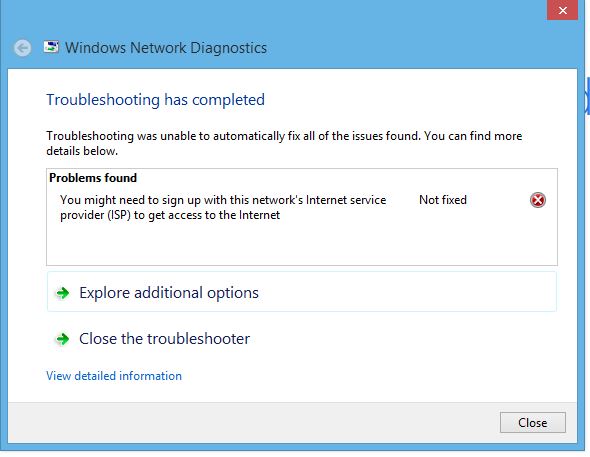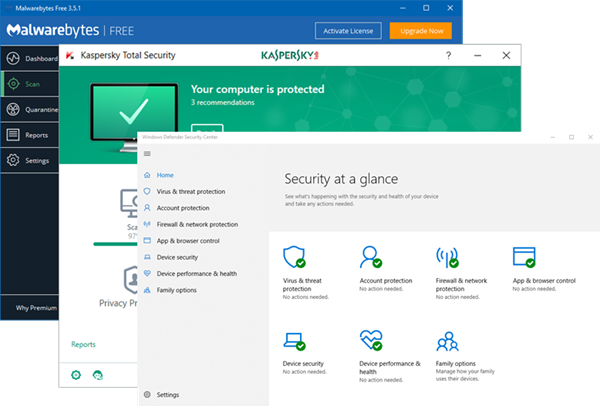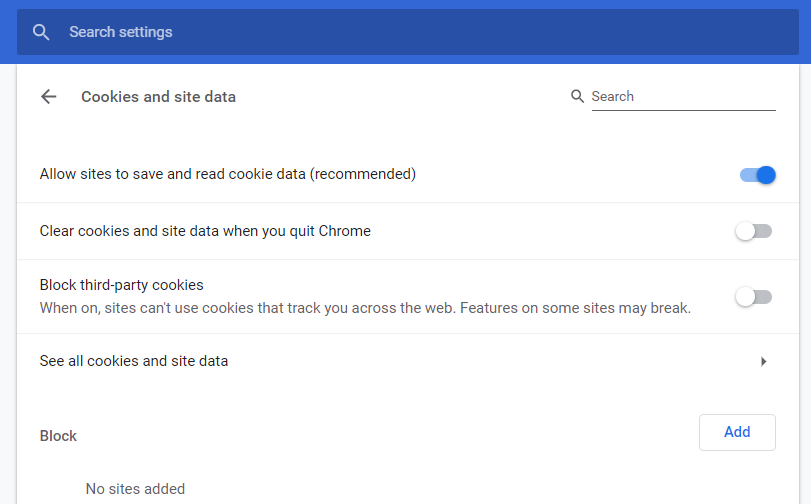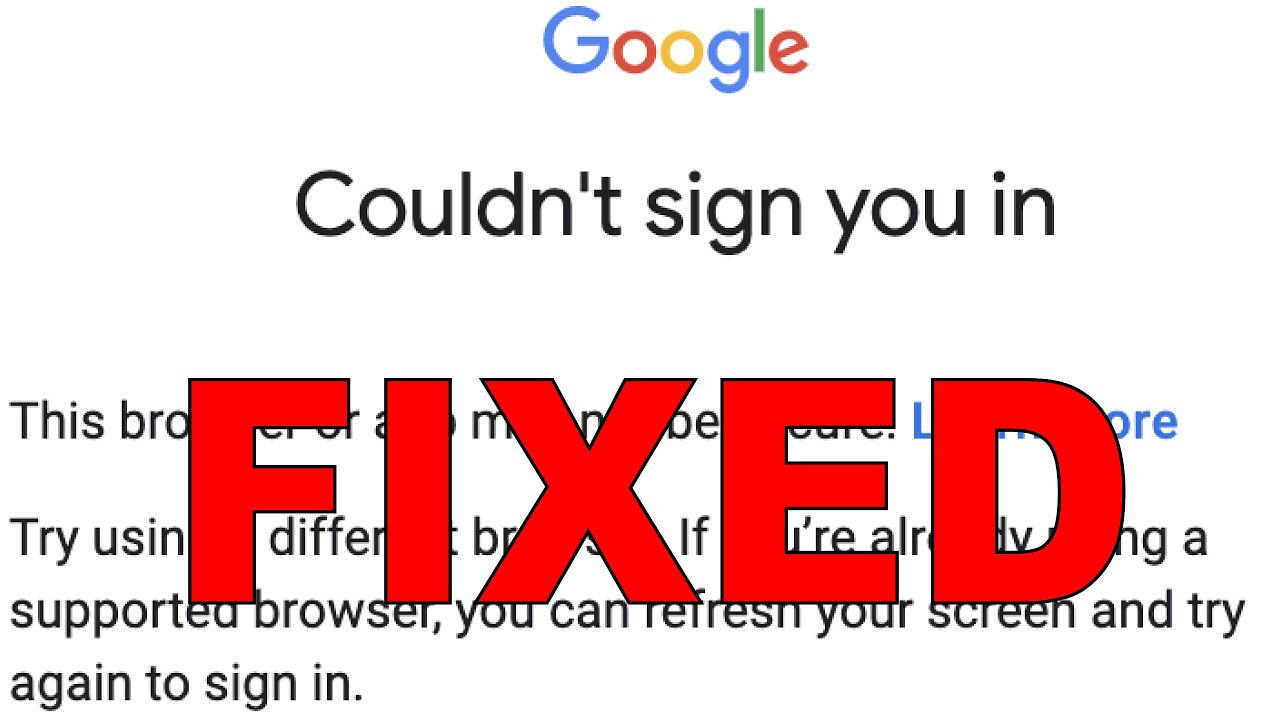Netflix is one of the most diverse streaming platforms these days with a wide variety of movies and TV shows available for streaming. Recently, many users have been complaining about Netflix error code m7361-1253 which prevents them from streaming, and the “An unexpected error has occurred. Those who have been using Netflix for a long time have faced various errors.
However, the article is related to the error code m7361-1253 on Netflix, which indicates a connectivity issue.The error occurs on all devices but is most common on Windows PC and Mac. The exact connectivity problem can prevent you from streaming videos on Google Play with error code 2. Fortunately, this error can be fixed and these problems can be sorted out with some technical solutions, which we will discuss in the article.
How to Fix Netflix Error Code m7361-1253?
Here are solutions to fix Netflix error code m7361-1253. It is always better to try solutions from simple to difficult ones. Let’s see the solutions for error codes on PC.
1. Update Google Chrome:
Let’s say your browser is outdated which is causing Netflix error code m7361-1253. First, you should check your browser version and if any new update is available, install it. Since Google Chrome is prone to error, let’s check the steps to update Google Chrome in detail.
- Open your Google Chrome browser and click on the menu icon (three columns) in the top-right corner.
- Select Help, and then select About Google Chrome.
- There will also be a new update if there is one.
- Select Restart.
- After this, you can try to play any video on Netflix.
2. Restart your Device:
The first line of action that anyone would probably do is shut down whatever device they have and restart their device. If the issues persist, then follow other troubleshooting methods mentioned below.
3. Disable/Enable hardware acceleration:
If you’re a Google Chrome user, there are some inbuilt features that may interfere with your Netflix experience. This feature is called hardware acceleration, which is used to extend the user experience. But this can cause your computer to lag and Netflix error M7361-1253 among other things.
- Open Google Chrome.
- Go to settings.
- Click on Advanced Settings.
- Go to System where you will see “Use hardware acceleration when available”.
- Swipe to disable it and then re-enable hardware acceleration.
- Now restart Google Chrome.
4. Check your Internet Service Provider:
If none of these solutions seem to fix your Netflix error M7361-1253, then the problem must be with your internet service provider. Contact your ISP and check if they have restricted access to Netflix error or if you have reached your bandwidth limit, hence the streaming problem. If that’s the case, sort it out and try Netflix again. But if you still face the same error and it makes you lose your patience, there is only one last thing left to fix things for you.
5. Check your antivirus:
If you have an anti-virus installed on your device, a firewall may be the cause of the Netflix error M7361-1253. Switch off your anti-virus and try streaming Netflix again. If it starts streaming, check in with your antivirus company and update your subscription.
6. Delete the cookies from your browser:
Netflix error number m7361 1253 may occur if browser cookies are not deleted. In this article, we explain how to delete browser cookies. Just four simple steps are required to put this strategy into action.
- To clear Netflix cookies from your computer, type “http://www.Netflix.com/clearcookies” on your chrome.
- Netflix will log you out of your account when cookies are deleted. Connecting your Netflix VPN is now required.
- Log in to your Netflix account by entering your password and username.
- Now, you can watch any Netflix movie or TV show you want. Netflix error code m7361 1253 no longer persists as a Netflix problem.
- Error m7361 Netflix may ban you from streaming in the future. You need to restart your browser, log in to Netflix again using Netflix VPN, and then play the video, even if you clear your browser cookies.
7. Try using a different browser:
It is recommended that you update to a browser that supports HTML5 to ensure that your computer is well optimized for Netflix Web Player. Netflix Web Player is best supported by Google Chrome on Windows XP Service Pack 2 or later, Mozilla Firefox on Windows Vista or later, and Opera on Windows Vista Service Pack 2 or later. To resolve the Netflix error M7361-1253 issue, download the latest version of Google Chrome, Mozilla Firefox, or Opera, and then try launching Netflix again. We recommend trying a browser that has built-in tools meant to maximize your browsing and give you an error-free streaming experience. Browsers with a clean interface and integrated ad blockers protect your online activity and help content load faster.
Conclusion:
If none of the above methods work for you, contacting Netflix support may be your last bet. Make sure to report your issue clearly and attach error screenshots if possible and the support team will contact you after a few days to help resolve the Netflix error code m7361-1253 issue for you. Hope the above solutions are enough for you to successfully get rid of the error