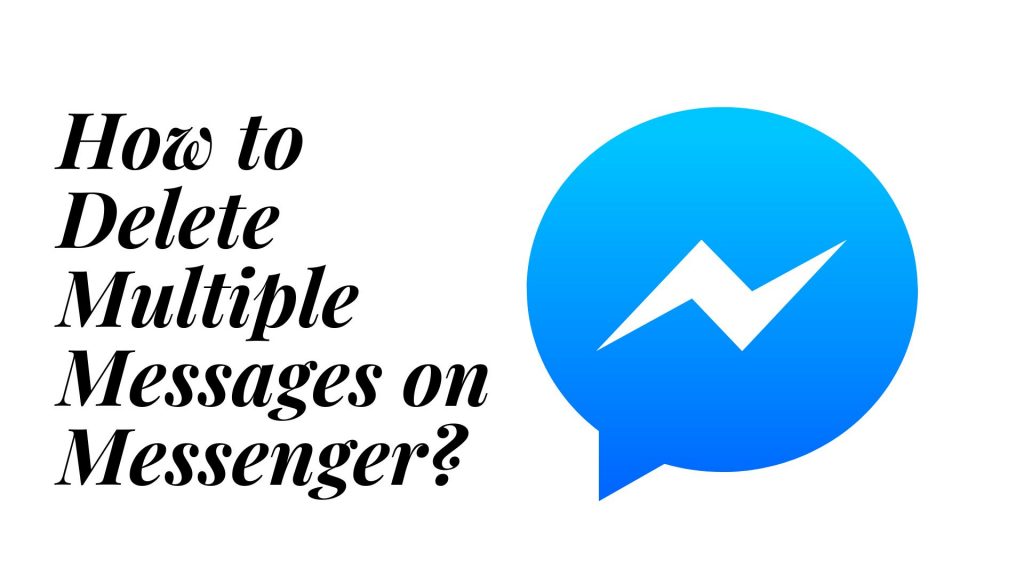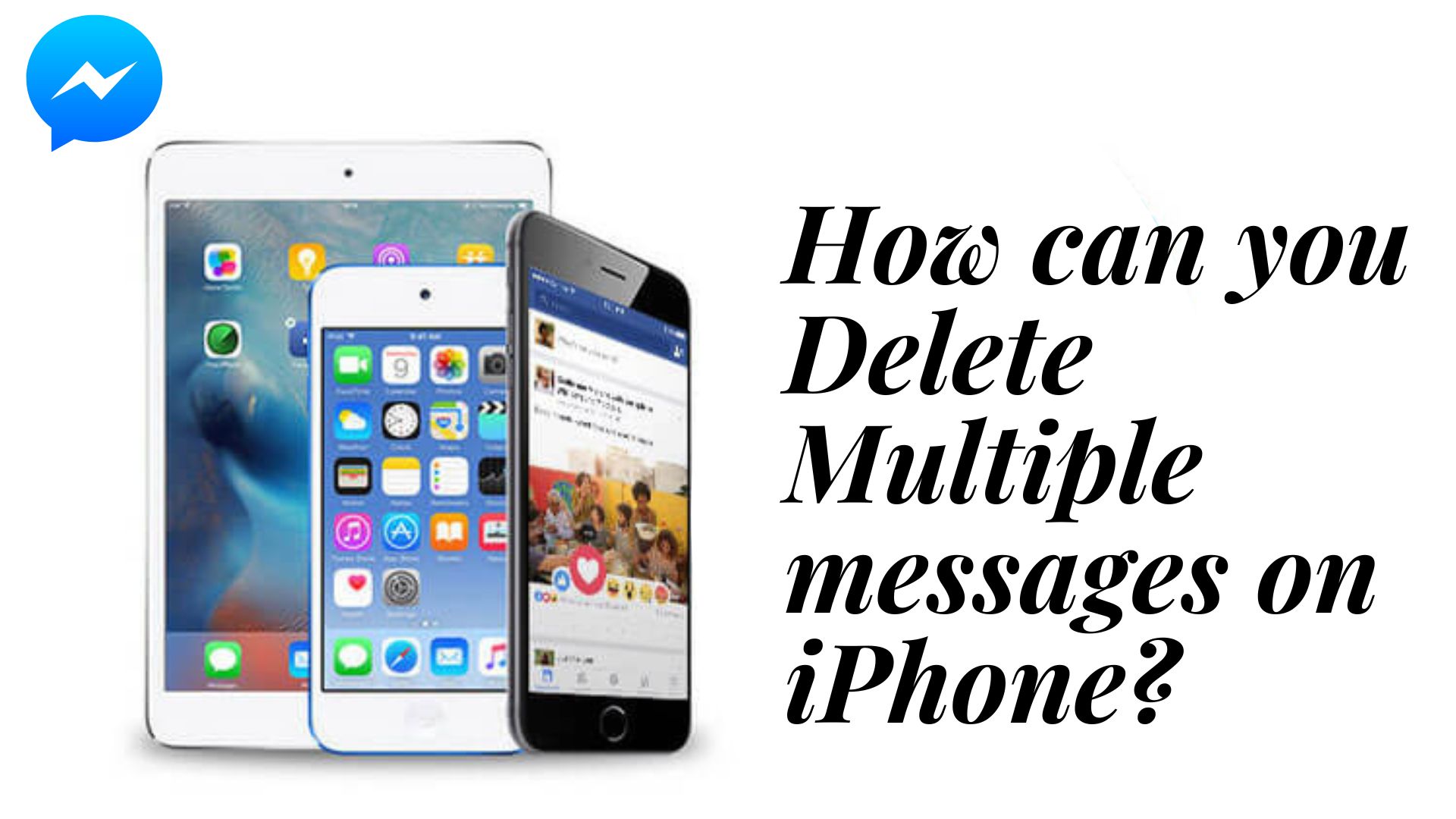Users are unable to delete numerous messages at once in Facebook’s messaging system. In order to get rid of a large number of messages, you will need to go through Facebook or Messenger and pick each individual message before deleting it one by one.
Even though you are using a mobile device, there is no such option to erase multiple messages on the Messenger app, and you will not be able to delete them even if you try. You can delete each of them individually through the chat settings.
On the other hand, the older version of Facebook featured a function that allowed users to delete numerous messages at once or all of their Facebook messages altogether. However, Facebook removed this feature, and users now have to manually go through each message and delete it. This is extremely unpleasant for them.
You may have sent a large number of messages or message requests to various people throughout the course of your life, but when you look back through your previous discussions, you may realize that some of them are humiliating.
In order to clear out your inbox, you should probably delete older messages. Or perhaps you simply wish to avoid any potential conflict with your partner should they decide to read your texts.
How to Delete Multiple Messages on Messenger
There could be a great number of reasons for doing so; nevertheless, before we get into those, let’s find out how you can delete many messages at once from Facebook.
Step1: Download a copy of the Facebook Fast Delete Messages extension.
Step 2: After you have successfully logged in to your Facebook account, navigate to the Messages section (you will want to view all of them at once).
Step 3: To remove the entire thread without having to open it first, click the red X that is located next to each message in the thread.
How do I delete multiple messages?
When you have the most recent version of the Messages app installed, deleting messages in bulk is a breeze:
1. Launch the Messages app on your device.
2. Pick a conversation to participate in.
3. To highlight a message, press and hold it for a few seconds.
4. Tap any further messages that you want to delete from the conversation.
5. To remove the messages, locate the navigation bar at the top of the app screen and tap the button that looks like a trash can.
How do you select multiple messages on an iPhone?
While holding down on any of the individual messages, select the More option from the menu that appears. Proceed through the list and choose the messages that you wish to send. If you touch the arrow in the bottom right corner, the messages you have chosen will immediately be formatted and ready for you to forward to another person.
How can you Delete Multiple messages on iPhone?
How to Delete Several Different Conversations at Once
1. Open the Messages app by selecting it from the Home screen. What is this, exactly?
2. Tap Edit. This option can be found in the upper left corner of the display screen.
3. Pick the talks you want to get rid of and delete them. It is expected that a check mark will be present inside the circle of the discussions that were chosen.
4. Then select Delete.
Is it possible to Delete all my messages in Messenger at once?
You are unable to erase all of your Facebook messages at the same time; however, you are able to remove them one discussion at a time. Deleting a message on Facebook will only remove it from your own account; the recipient (or recipients) of the message will still have access to it even after you delete it.
Is there a method to delete out multiple messages at once on Facebook?
1. Deleting all of your Facebook messages at once is not possible, but you can delete them one discussion at a time.
2. Deleting a message on Facebook will only remove it from your own account; the recipient (or recipients) of the message will still have access to it even after you delete it.
How can I Delete all my messages on Messenger with just one click?
1. Open an account on Facebook by signing in.
2. Click See all on Messenger.
3. Navigate to a certain chat and select it before clicking on the options wheel.
4. If you wish to get rid of all of the messages, click the Delete button.
How do you select many messages on an iPhone at once?
How do I quickly pick all of the text on my iPhone? On an iPhone, you can select all of the text in a number of different ways. The Control button needs to be held down while the A button is pressed in order to accomplish this. Another option is to press the Down Arrow button while holding down the Shift key on your keyboard.
How do you Delete Multiple Facebook texts Messages at once?
How to Delete Multiple Text Messages from an Android Device All at Once
1. Launch the Messages app on your device.
2. Pick a conversation to participate in.
3. To highlight a message, press and hold it for a few seconds.
4. Tap any further messages that you want to delete from the conversation.
5. To remove the messages, locate the navigation bar at the top of the app screen and tap the button that looks like a trash can.
How do I delete Facebook Messenger messages in One click?
To accomplish this, click the Actions button, then select the Delete Messages option from the drop-down menu that appears. You will be presented with a list of all of the messages that you have exchanged with this buddy, along with checkboxes on the side of each communication. Either “check” the box next to the message you want to remove by clicking the checkbox, or click the Delete all button to delete all of the messages at once.
How do I select and delete Multiple Facebook messages on Messenger at once?
Step 1: Download a copy of the Facebook Fast Delete Messages extension
Step 2: After you have successfully logged in to your Facebook account, navigate to the Messages section (you will want to read all of them at once).
Step 3: To remove the entire thread without having to open it first, click the red X that is located next to each message in the thread.
How do you delete multiple messages on Messenger app?
You can delete a number of messages all at once.
1. Launch the Messenger app and select the three dots icon located in the upper right hand corner of the screen.
2. From the menu that appears, select “Delete All” from the options.
3. Tap the “Erase” button after you have confirmed that you wish to delete all of your communications.
How exactly do you delete multiple messages from Messenger at once?
1. Open an account on Facebook by signing in.
2. Click See all on Messenger.
3. Navigate to a certain chat and select it before clicking on the options wheel.
If you wish to get rid of all of the messages, click the Delete button.
How Messenger Message Cleaner Extension Will Help You to Delete Mulitiple Facebook Messages at Once?
Another one of the Google Chrome add-ons that is currently operational can be obtained from the Google Webstore and installed in Chrome by following the on-screen instructions.
1. After downloading Messenger Message Cleaner, an icon will automatically be added to the toolbar of Google Chrome.
2. After you have successfully logged in to Facebook, click the extension’s icon.
3. It will take you to the mobile website’s barebones form, at which point you can click on the symbol once more to access the menu of available options.
4. It will display alternatives for you to pick messages and erase discussions when you click that button.
You are limited to deleting no more than five conversations simultaneously if you do not sign up for the free trial. The free trial allows you to erase 10 conversations at once, but in order to obtain full access, you will need to purchase one of their premium subscriptions.
Although it did an excellent job of erasing the talks in a short amount of time, paying for such services is not recommended. In the event that you are short on time, you can manually delete each communication by reading through them one by one.
Here is our closing remarks on this. In general, both extensions are successful where others have failed when it comes to deleting Facebook messages. The first one performed an excellent job because it enables you to remove all of the communications that have been sent to you by pals. In addition to that, it comes packed with a plethora of other helpful features for Facebook users.
If you don’t mind spending some money on a one-time service, the second extension is a decent option for you; however, if you don’t mind spending less money, I won’t recommend it.
If you realize that you have deleted some critical messages by accident, you can then attempt to restore the texts that you erased.
TAKE NOTE: The second extension has been taken down from the Webstore; I’ll revise this article as soon as I discover an alternative way around the problem. As of right moment, the first extension appears to be operating normally.
This is the height we can go on how to delete multiple messages on messenger. I hope you enjoy reading this article. If yes, we encourage you to share it on social media, I bet you, somebody is waiting to get a solution from this.