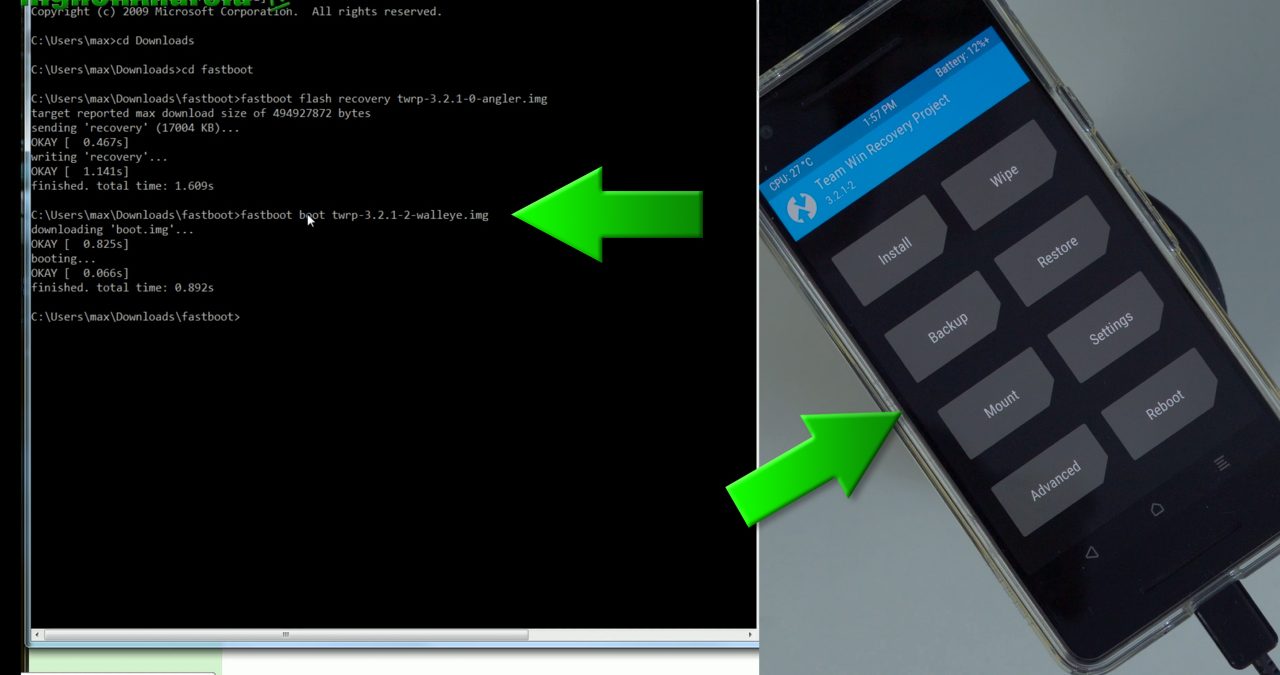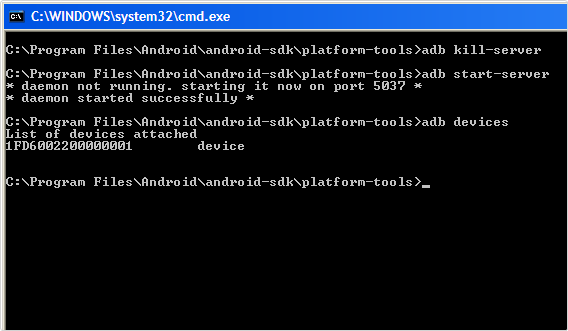Boot into TWRP Recovery on Android Phone: Probably you have installed the TWRP recovery on your android phone. Seems now you are looking to Boot into TWRP Recovery on your Android Phone. If you want to know how to Boot into Custom Recovery Like TWRP/CWM on any Android Phone, then read this article as we will be providing a complete guideline here that will resolve your issue. Boot is necessary when you are root android phone. For example, if you want to root LG Stylo 5 using SuperSu then you have to boot into TWRP recovery.
There can be many methods to boot into TWRP Recovery; however, let’s discuss three of them. You can use any of these methods to get your problem resolved. So, let’s discuss the three methods.
Method 1 – Boot into TWRP From FastBoot
Adopt the following procedure to boot into TWRP Recovery:
- First of all, turn off (Power off) your smartphone.
- Now hold the ‘Power’ button and the ‘Volume down’ button simultaneously for a few seconds (if this does not work, then go with “Power and Volume Up” button)
- Now release the button
- After a few seconds, you will see the options where you can select “Recovery.”
- Finally, your phone will boot into custom recovery which you installed
Method 2 – Boot into TWRP using quick boot
This method is quite straightforward but requires ROOT Access to boot into TWRP. If you do not want to allow root access, then adopt either the 1st or the 3rd method.
Adopt the following procedure to use this method:
- Download the free app called ‘Quick Boot’ from Google Play Store.
- Open the installed app,
- Grant it Root permission
- Now select Reboot into Recovery option, which will allow you to reboot and straight away boot into custom Recovery. That’s it
Method 3 – boot into TWRP using ADB
This method is a little bit complicated, and it requires that you must have either a PC or a Laptop. So before proceeding, you must make sure you have a properly working USB Cable.
Adopt the following procedure to use this method:
- Plug your phone to PC or Laptop using the USB Cable.
- Now enable USB Debugging. To-Do So
- Enable the Developer Options
- To Enable the Developer Options, Go to your Settings > About > Software Information > More > Now Tap on the Build Number 8 Times until you see a message “Developer option enabled“
- Now Go back to Settings > Developer Option and Enable USB Debugging
- Once you have enabled, Now Install the ADB and Fastboot on your Windows PC
- Now type the command shown below to reboot your phone to the bootloader.
- adb reboot recovery
- Hit Enter and your phone will start rebooting to custom recovery
Final Words About boot into recovery using fastboot command
So, that’s it. You can choose any of the above three procedures to boot into TWRP Recovery on your android phone.
I hope you find this article helpful.