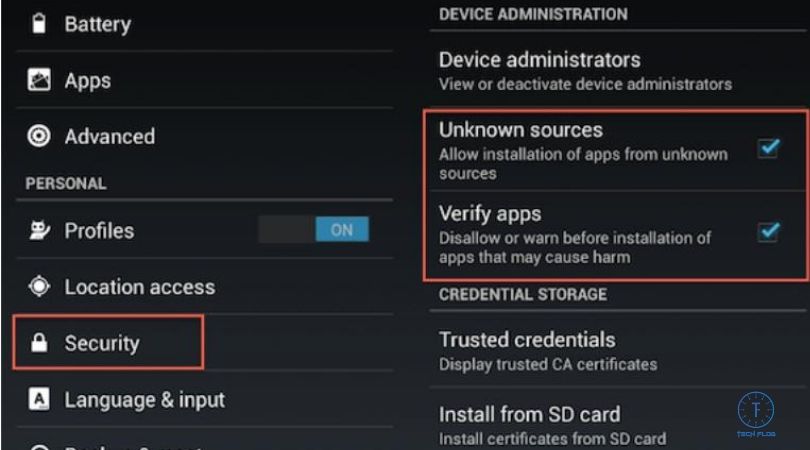Enable the unknown sources in Android Phone is necessary. Why? There are many reasons; for example, you want to Root your Android Phone with some applications that are not available on Play Store. There are files available, and you have installed those files manually. Therefore, we recommend that you should enable the unknown sources in Android Phone.
It is not possible to install any applications that are not available on the play store, but files are available. Once you enable this option, it tells the Android that you can install any app on Android phones, and Android will not be responsible anymore.
Table of Contents
What is Enable Unknown Sources in Android?
Enable Sources are by default disabled in Android Phones. It helps the users to install the app outside the play store or any other store. To download the games and apps, you may have to enable this option to get started.
Enable Unknown Sources in Any Android Phone
Almost in all the Android Phones, to enable unknown sources, all the methods are the same. Here we are updating the article step by step:
Step#1: Open the Settings
From the apps or gadgets available on your Android Phone. Find the Settings and Open it. As you can see in the image.
Step#2: Find Security
In the Settings, you can see the security option. In most of the phones, it will appear under the location and above the Accounts option. To enable this option.
In the security options, you can do customization of your phone include make passwords and authentication. Moreover, you can make maximum privacy in the Settings option.
Step#3: Enable Unknown Sources
Once you opened the Security, you will see the Unknown Sources are disabled. Use the toggle button to Enable Unknown Sources in Android Phones. After enabling the toggle will turn into a green color.
You can see the unknown sources option under Administration. Maybe on your phone, the option is different, so don’t confuse find the unknown sources and enable it.
If you want to disable, you can disable using the same toggle to turn off.
How to Disable Unknown Sources?
Follow the above three steps carefully and use the toggle button to disable Unknown Sources in Android Phone. We recommend that if you want to install any application in the future, then don’t disable it. It will not affect anything.
FAQ
Here are some common questions and their answers about Unknown Sources
Should I Enable Unknown Sources in my Phone?
It depends on you. If you want to install the safe application, then sure you can enable the option. Make sure that you are not going to install any application that harms your android phone. So go and read the app review before installing.
How do I Know App is Secure?
First of all, you should know the purpose of installing the application on your New Android Phone. If you are installing it for education purposes, then great, go to google and read a review about the request if some other person effected with the app, then don’t install.
Final Words about Unknown Sources
If you have Android Oreo or Higher Android Version. Then you will not see the Unknown sources option in your settings. What you will see is whenever you install the new app, it will ask your permission that either you want to enable it or not.
The process is pretty simple to install any application on your Android phone. Just download, and Android will ask during the installation process that you want to install or ask your permission. So go ahead, and you can permit them and install the app freely.
If you have any questions related to Disable or Enable Unknown Sources in Android Phone. Then let us know. We also suggest that you get updated with the TechFlog. We will update this article whenever any new update about enabling unknown sources arrives. Thanks