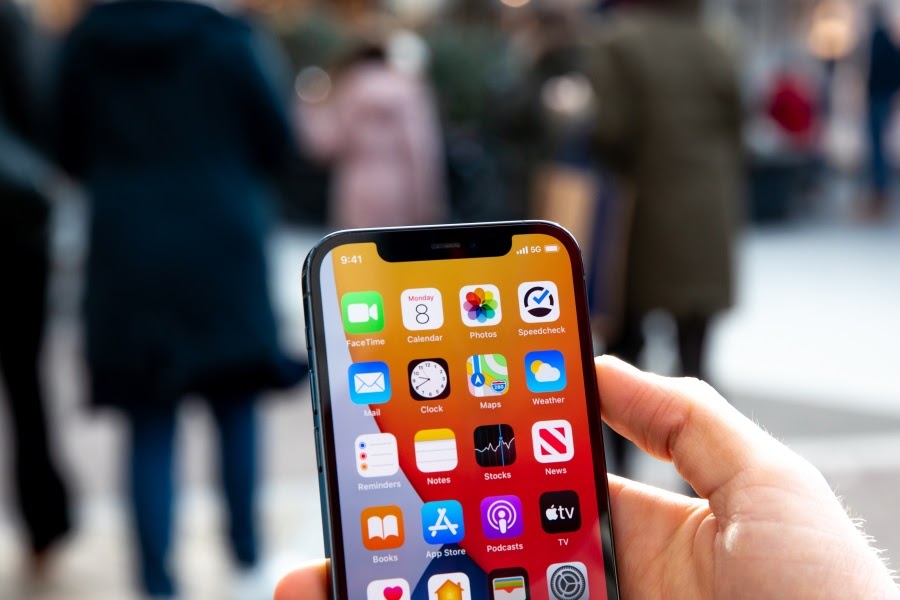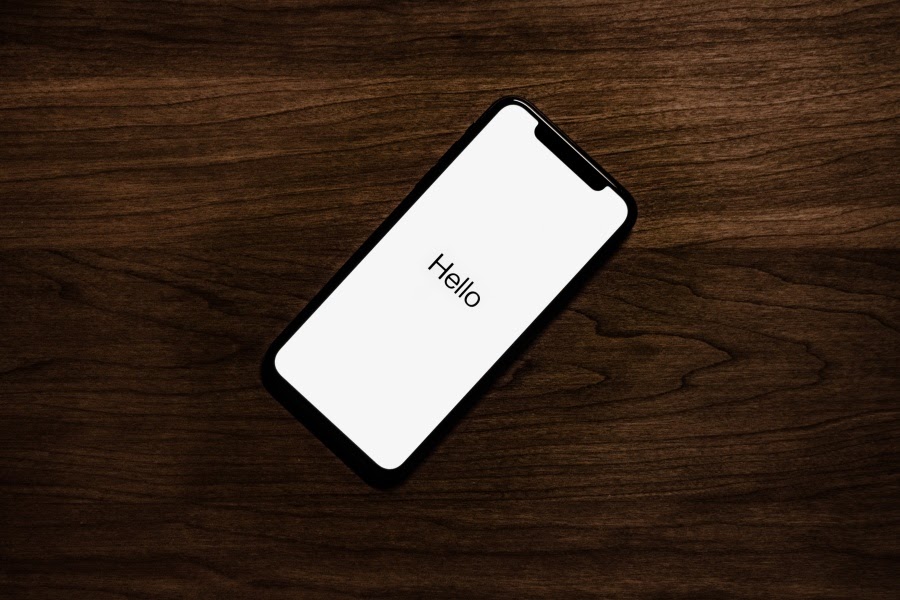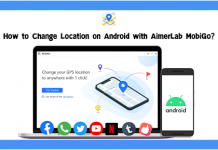Tips for Transfering Your Data to a New iPhone: Apple is constantly working on improving the performance of its devices and operating systems. Therefore, each year Apple fans are waiting for the month of September when new items are released and presented to the audience.
Thus purchasing and having to hold a completely new iPhone in your hands is an exciting experience. However, before you start using it, you will have to transfer all of your previous iPhone data. For some, it is enough to use their Apple ID and iCloud backup, but other users want to have more control over what they choose to transfer.
To make the process of transferring files from an old iPhone to a new one faster and easier, today, we will share six tips about how to transfer iphone to iphone data successfully.
6 Tips for Transfering Your Data to a New iPhone
Tip #1: Transfer Data Using Specialized Software
The fastest and the most convenient way to transfer data from one iPhone to another and control the files you want to transfer is by using specialized software.
In the Apple Store, you can find apps that will back up your files without the help of iCloud. More to it, using an app will allow you to backup your data anytime you want and easily transfer your data back and forth from your chosen devices.
Tip #2: Use the Quick Start
Using Apple’s Quick Start is another fast way to transfer your data from one device to another and start using your new iPhone as soon as possible. What it does is it takes the backup you already have on your phone’s iCloud and boots it on your new device.
To make sure that your iPhone has the most recent backup of the files you wish to transfer, go to the Settings app, click on your Apple ID that can be found at the top of the screen, then go to iCloud, iCloud Backup, and choose the option called “Back Up Now.” When you turn your new device on, you will be asked if you want to use your Apple ID to set up the new iPhone.
Tip #3: Use iCloud
Quick Start is one of the fastest ways to transfer your data from an old iPhone to a new one. On the other hand, you might want to choose an older backup to transfer files to your new phone, and you can do that by using the iCloud backup.
To boot an older backup on your new iPhone, turn it on, follow the on-screen instructions until you reach the point where you need to choose your WiFi network. After choosing the network:
- Click the “Restore from iCloud Backup” option.
- Sign in to your iCloud account.
- Choose the backup you want to boot.
Tip #4: Transfer Your Files Using a Mac
If you own a MacBook or an iMac, there is a method to transfer your files from one iPhone to another by using your computer. To begin with, plug your old iPhone into your Mac and open Finder on your computer. Then, find your old iPhone on the left side of the Finder’s app.
When you open the menu on your old phone, ensure that the option “Encrypt local backup” is marked and click the Back Up Now option. After backup, unplug the phone and turn it off. Now, switch the SIM card from your old iPhone to the new one. Turn the new iPhone on.
Now, when the phone is turned on, plug it into the computer and begin the setup process on your phone. Then, when asked, choose the option “Restore from Mac or PC.” In Finder’s Location tab, select the new phone, click “Restore from this backup,” and select the most recent backup.
Tip #5: Make Sure You Have Enough Space
To get a successful transfer of files from one iPhone to another, you need to ensure that the backup process goes well. The main factor that can cause issues is not having enough space to store files on iCloud.
If this happens, you can either upgrade to a better plan on iCloud or delete unneeded apps and photos on your iPhone. However, it is good to regularly delete unused files on your phone, especially photos and apps, because a few PDF files might only take up a few megabytes, but photos and apps could be using tens of gigabytes of your storage space.
Tip #6: Use iCloud Keychain
The iCloud Keychain password manager can make your life much easier by remembering all of your passwords.
If you use it, you will not have to worry that after you purchase a new device, either it is a Mac, new iPhone, iPad, or Apple Watch, you can be sure that it will be enough to log in to your Apple ID and all of your passwords will be remembered automatically.